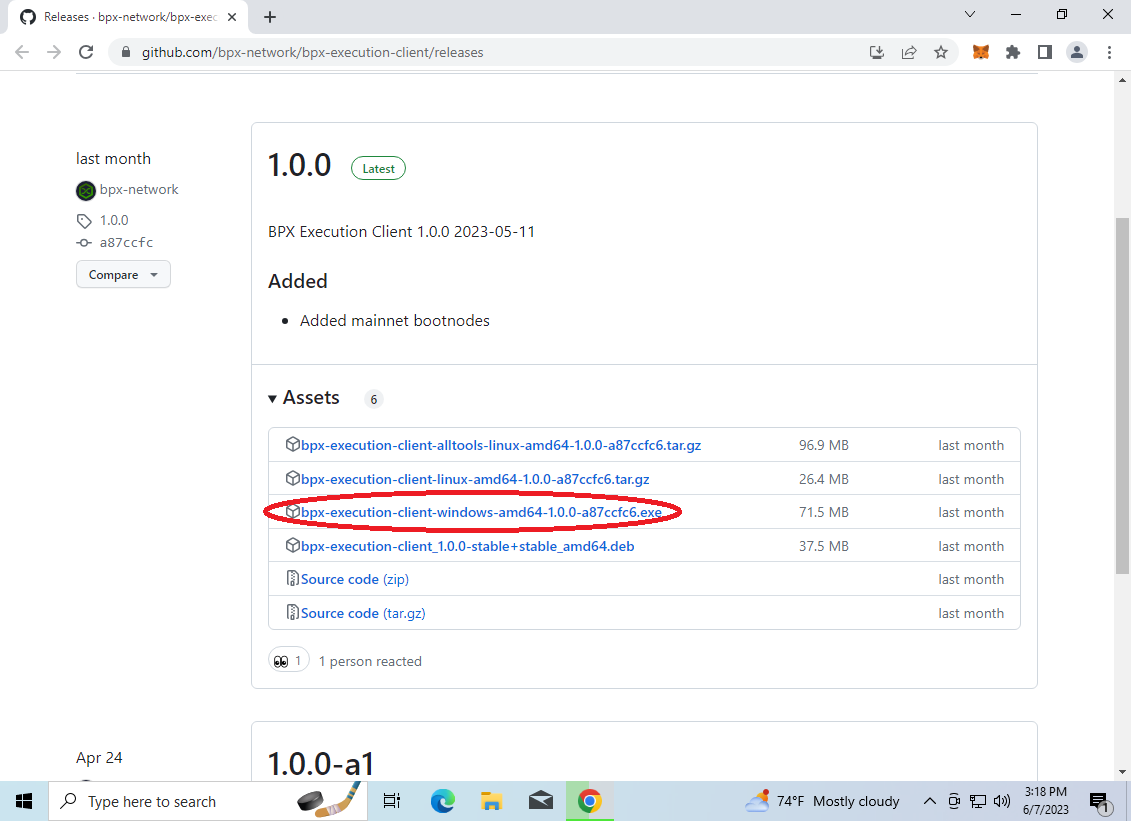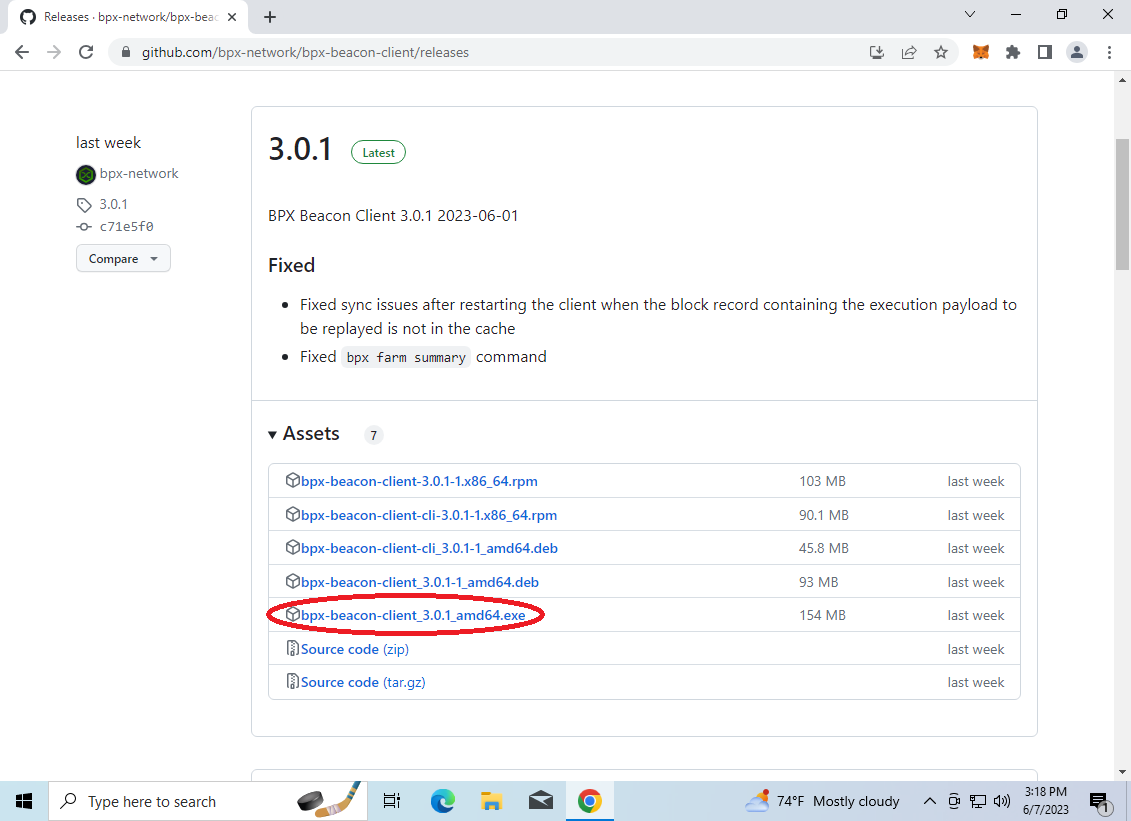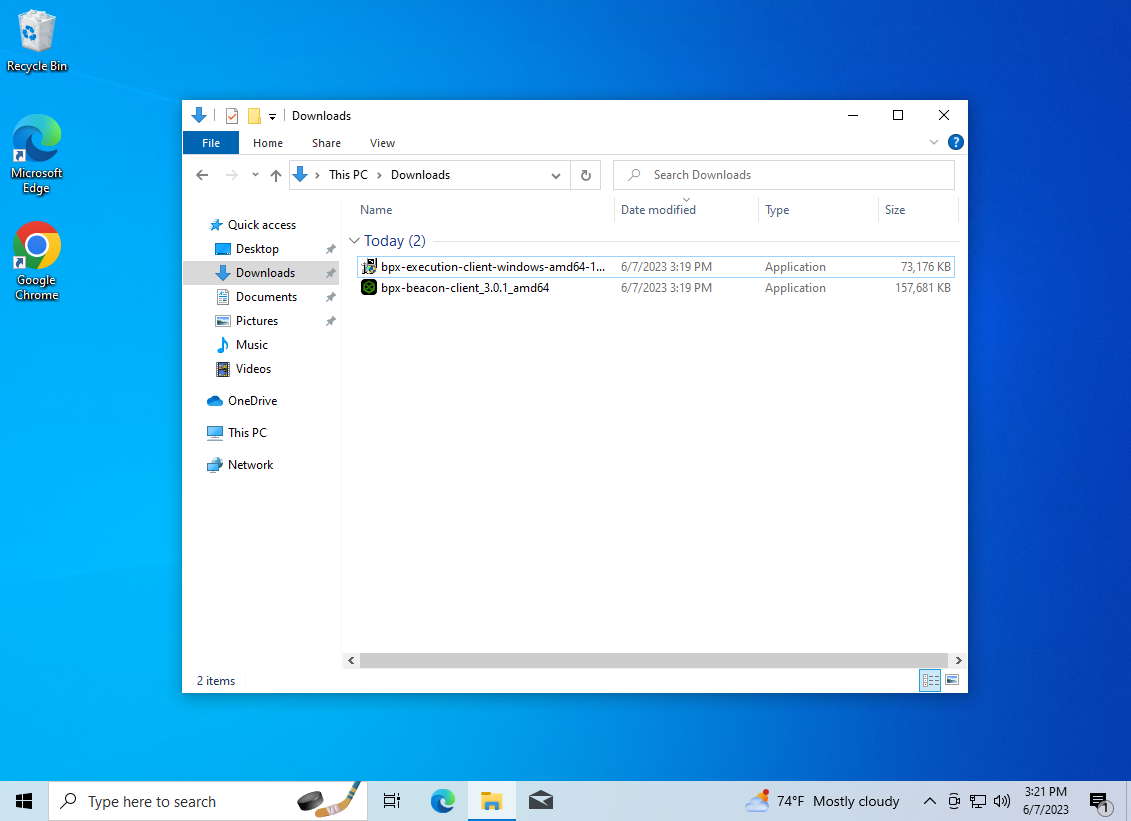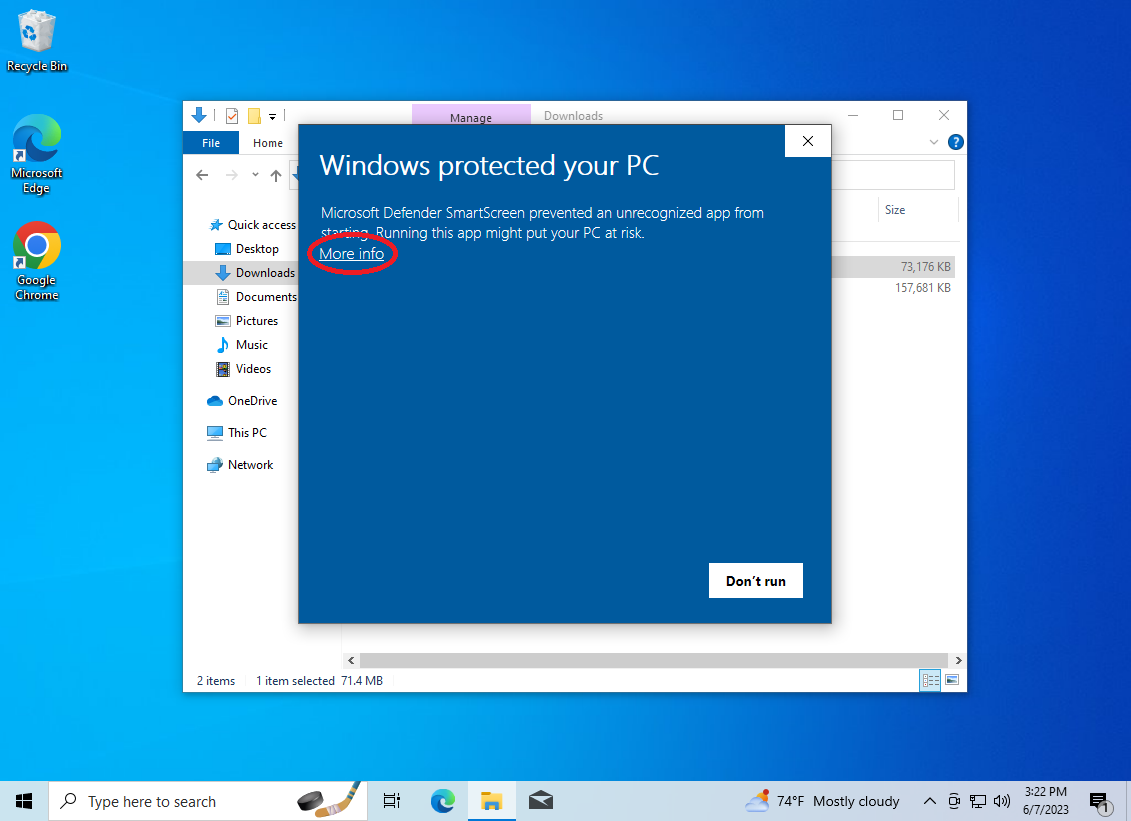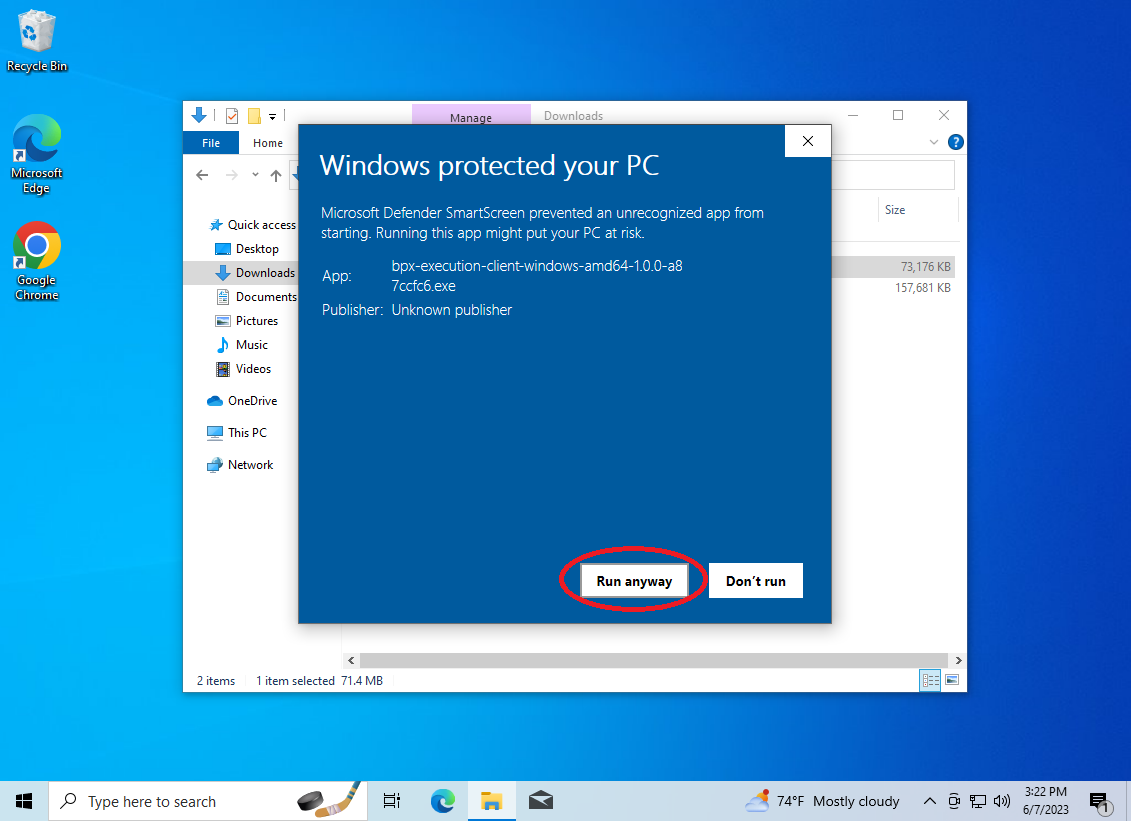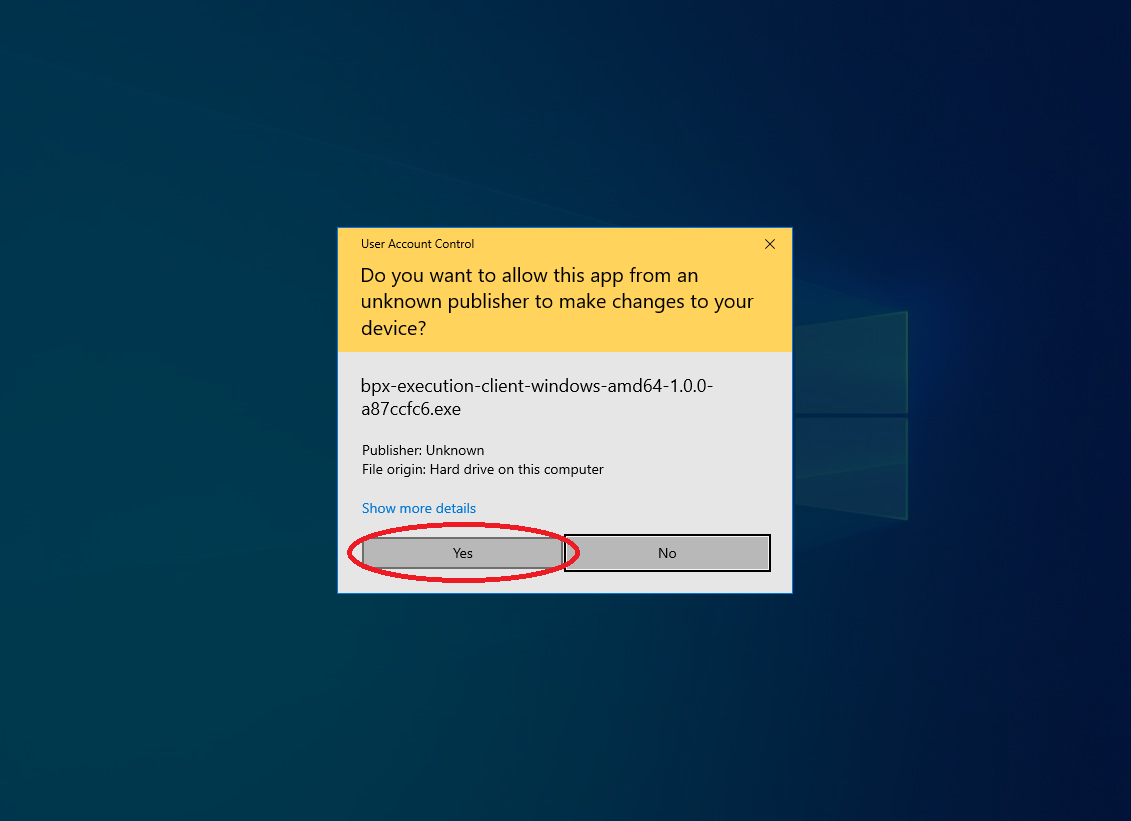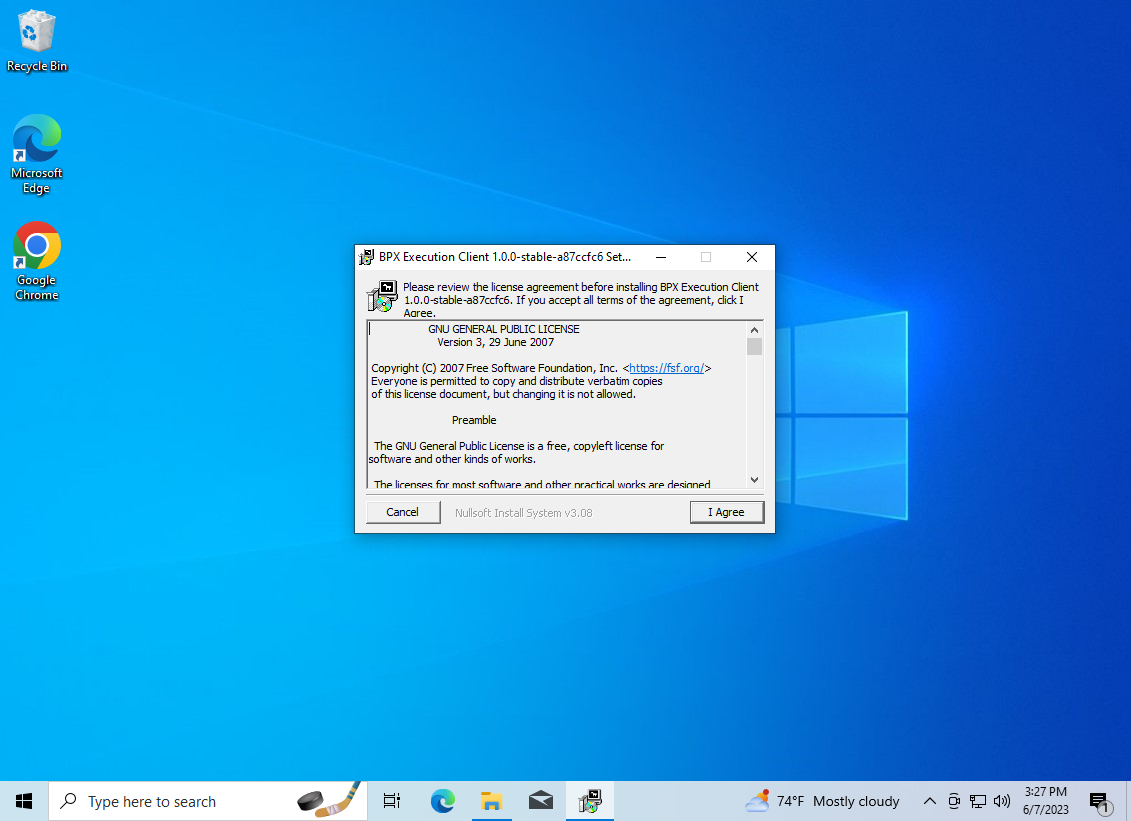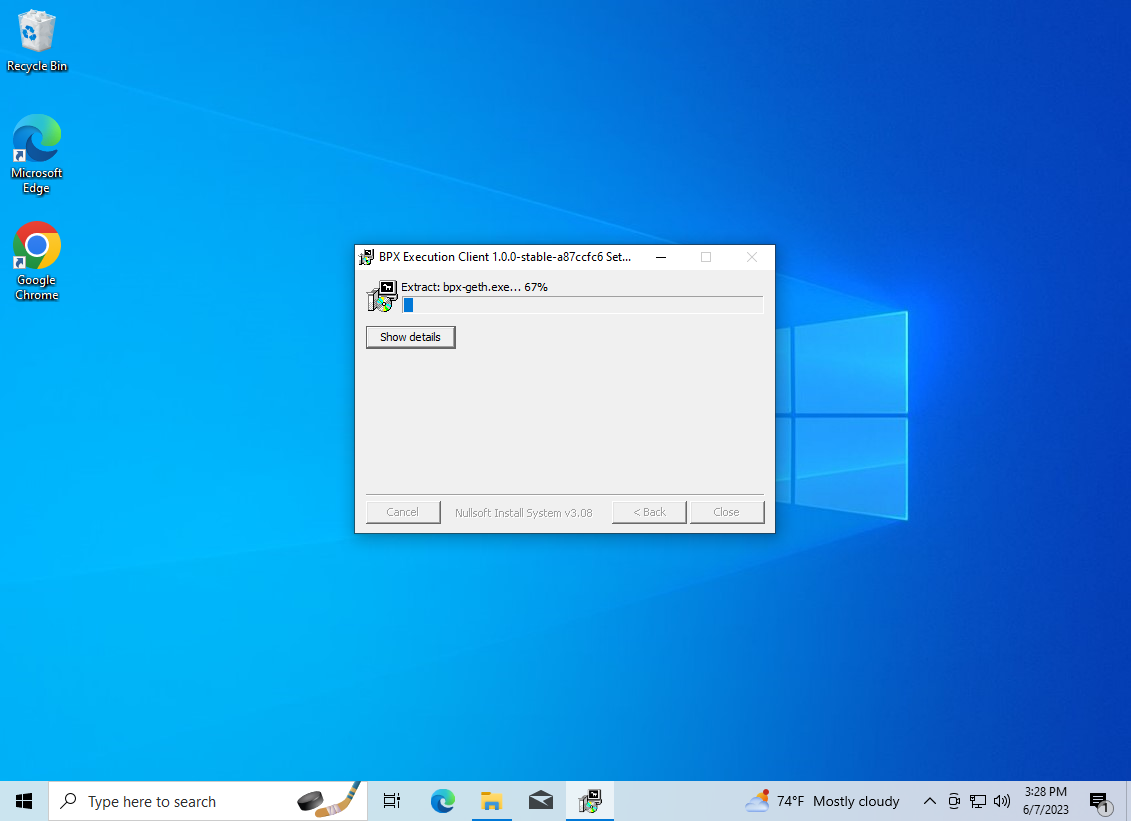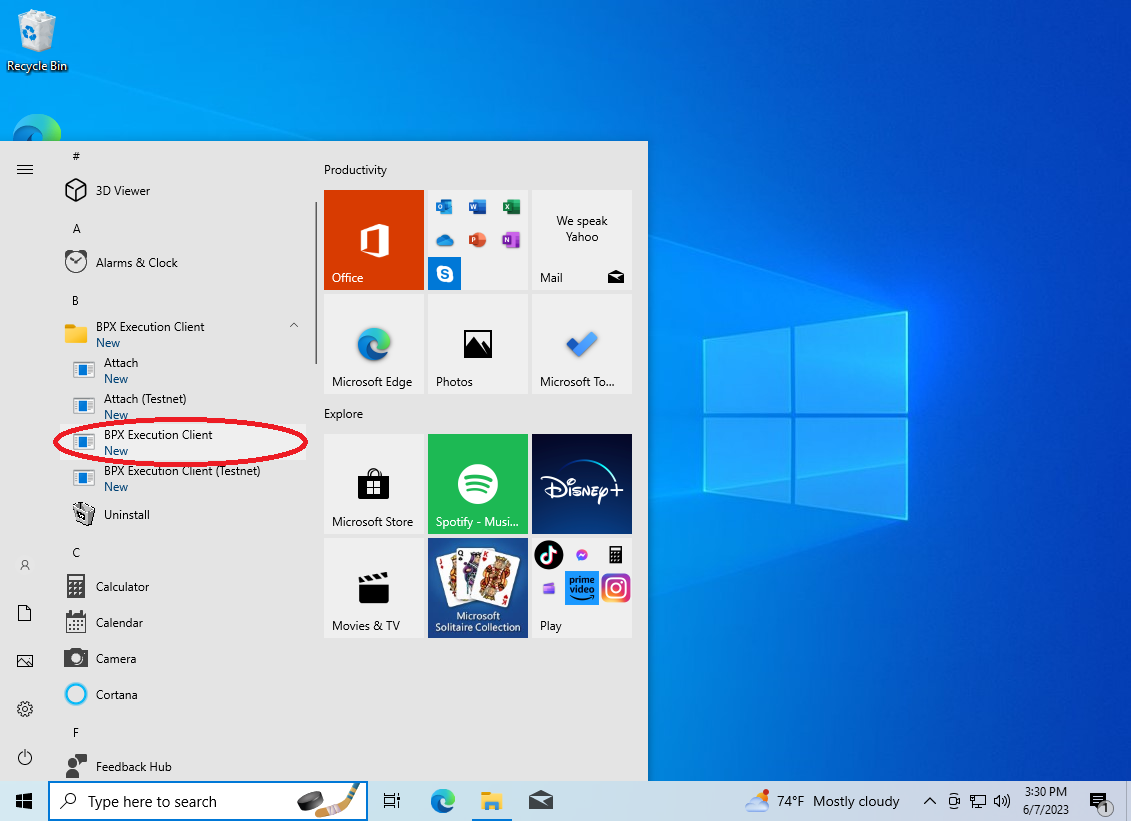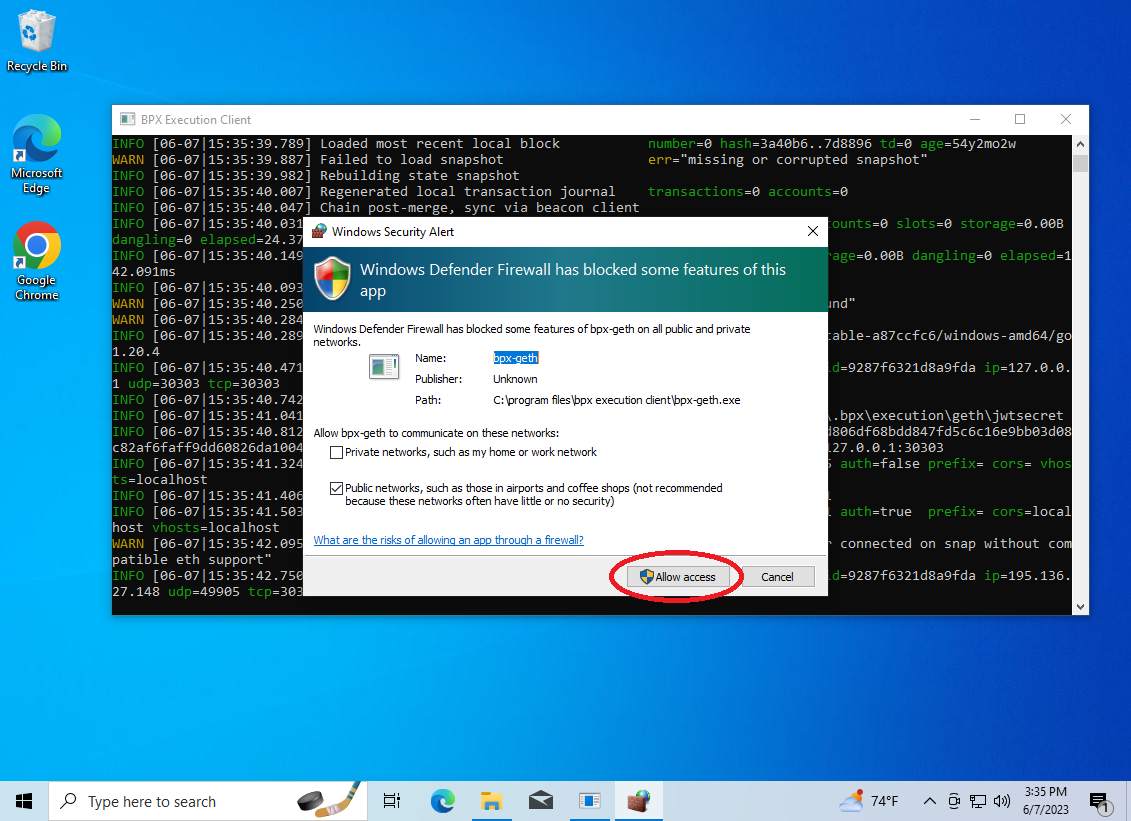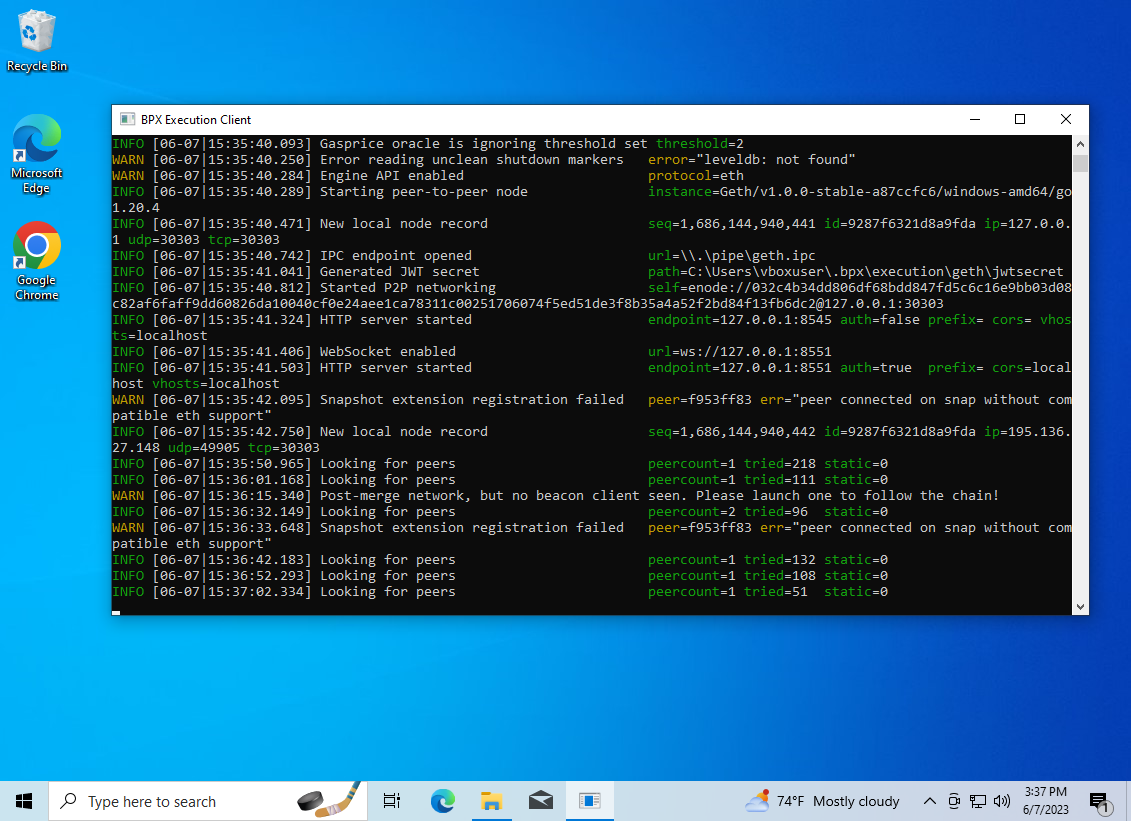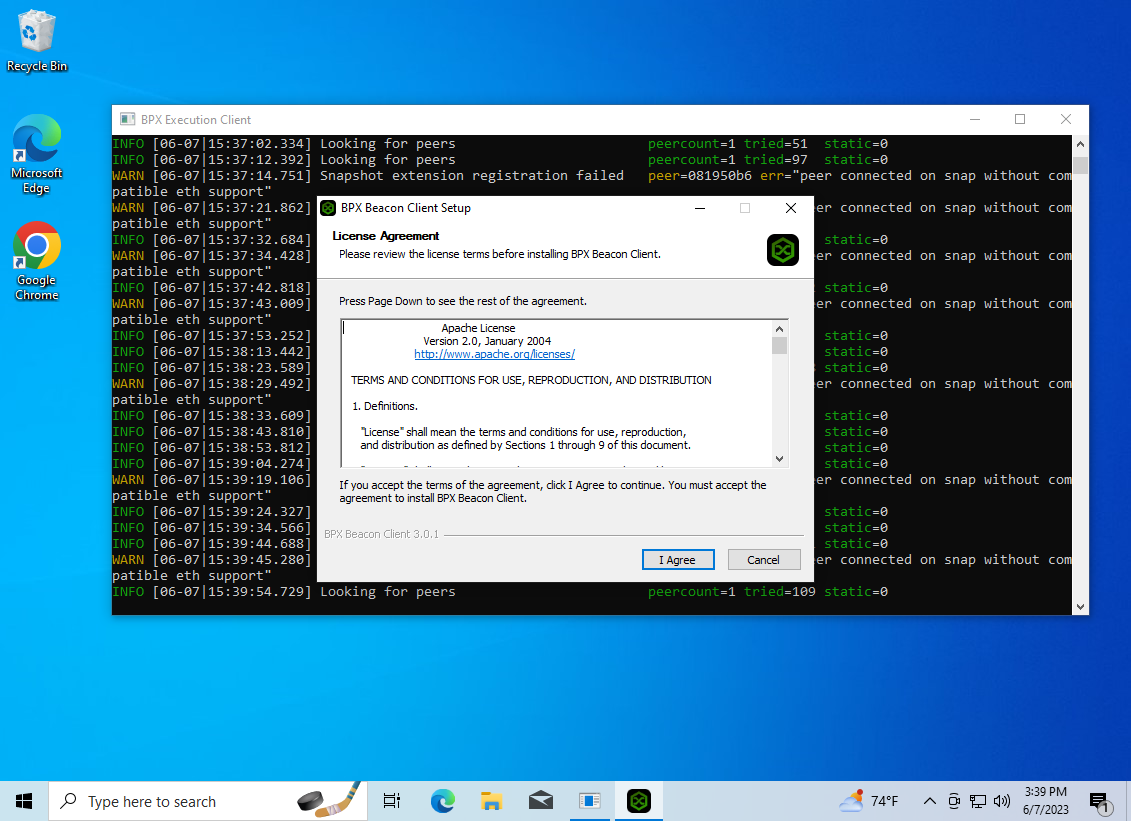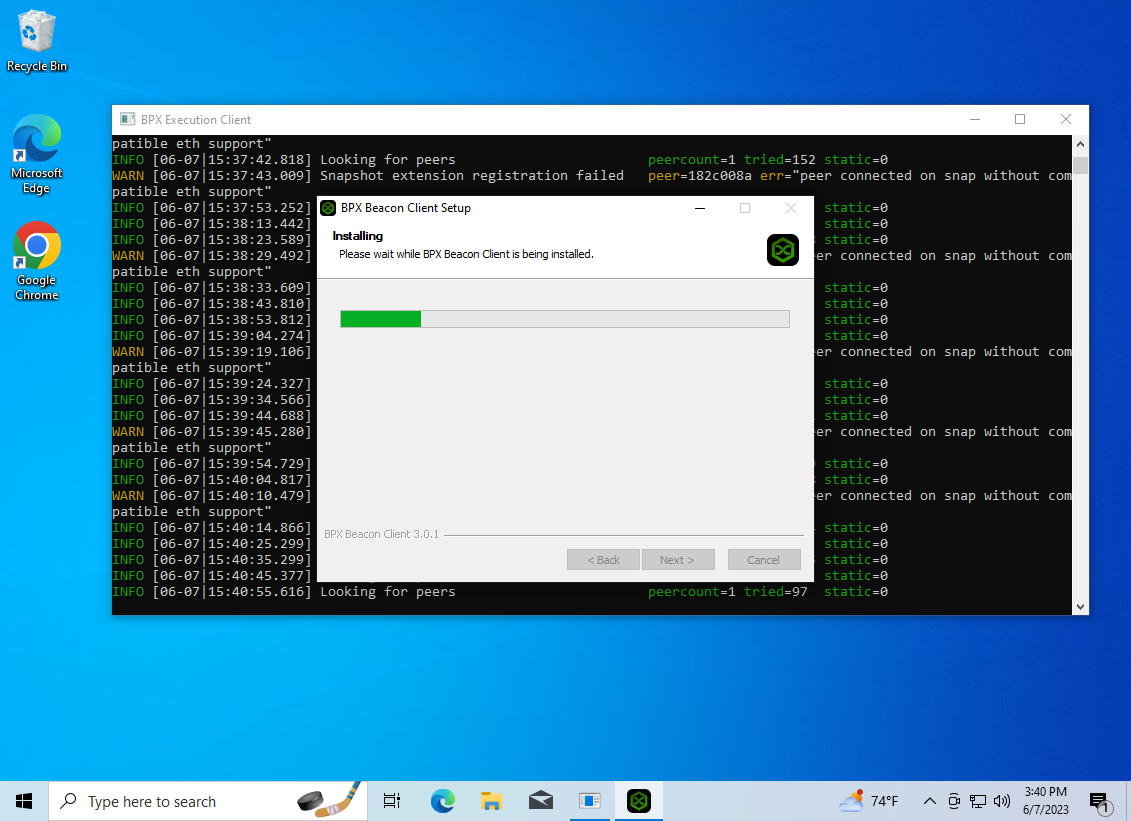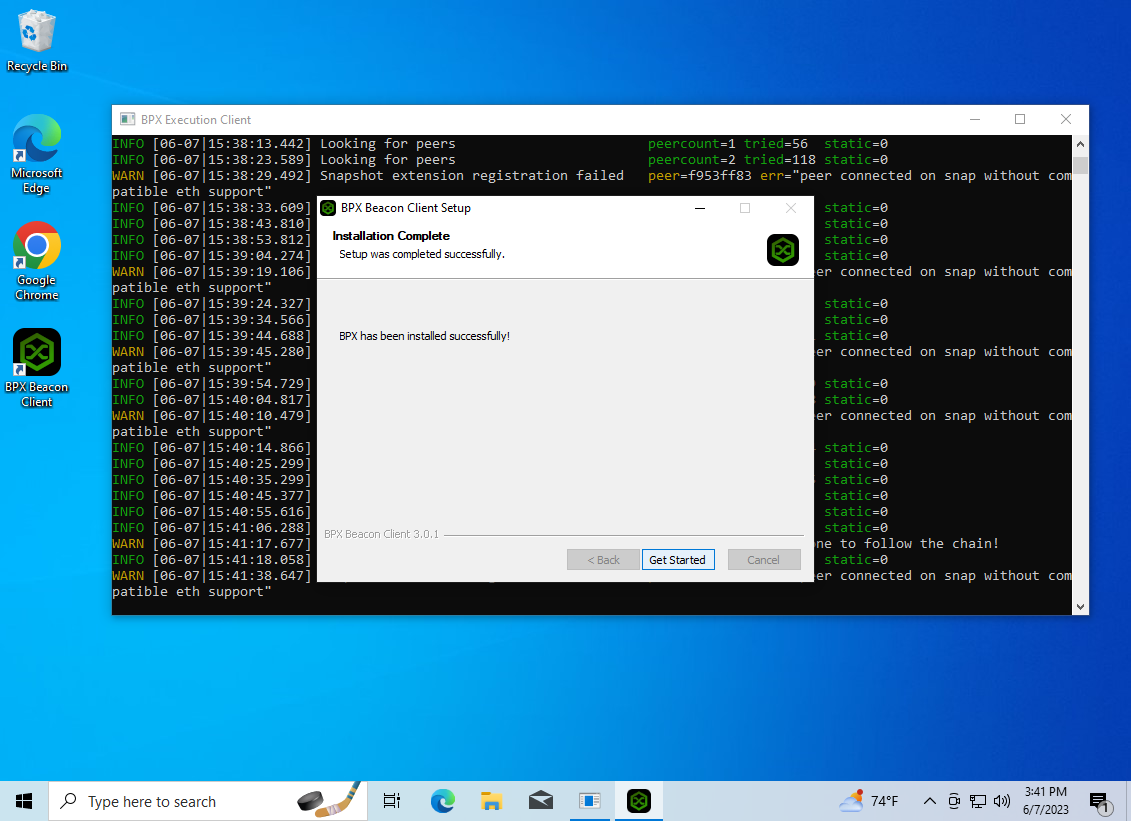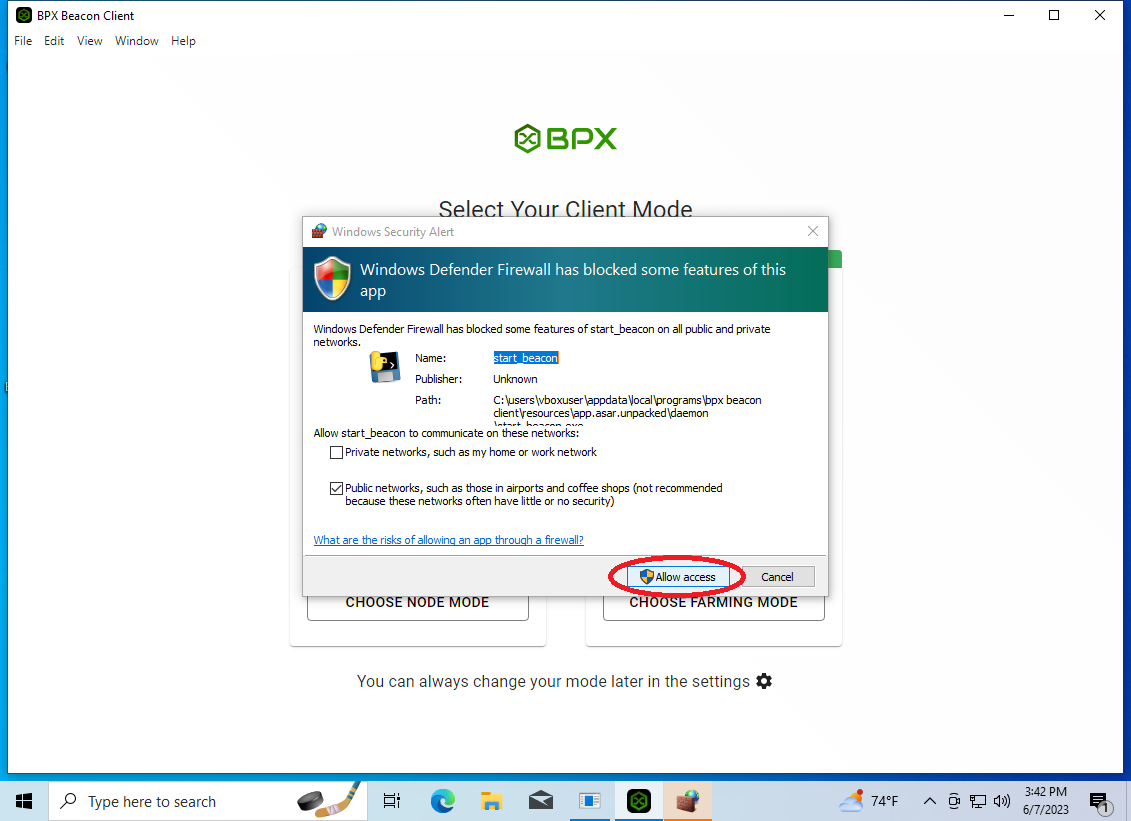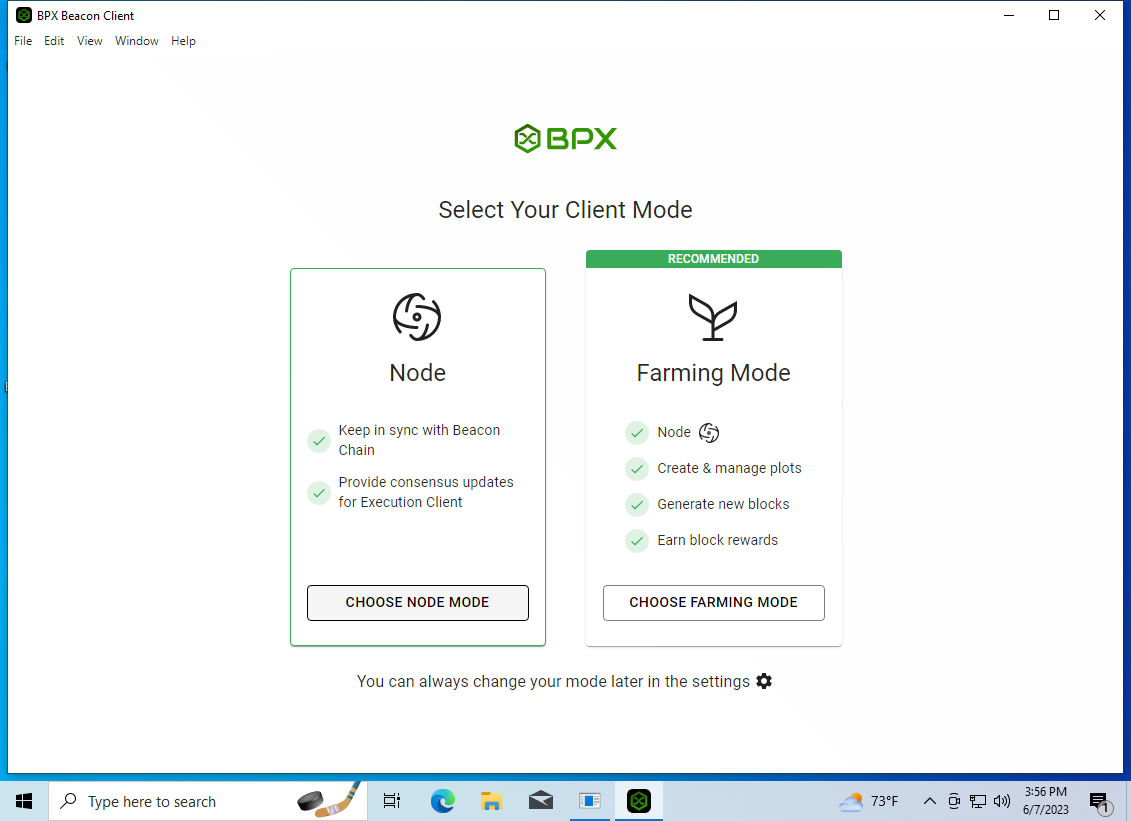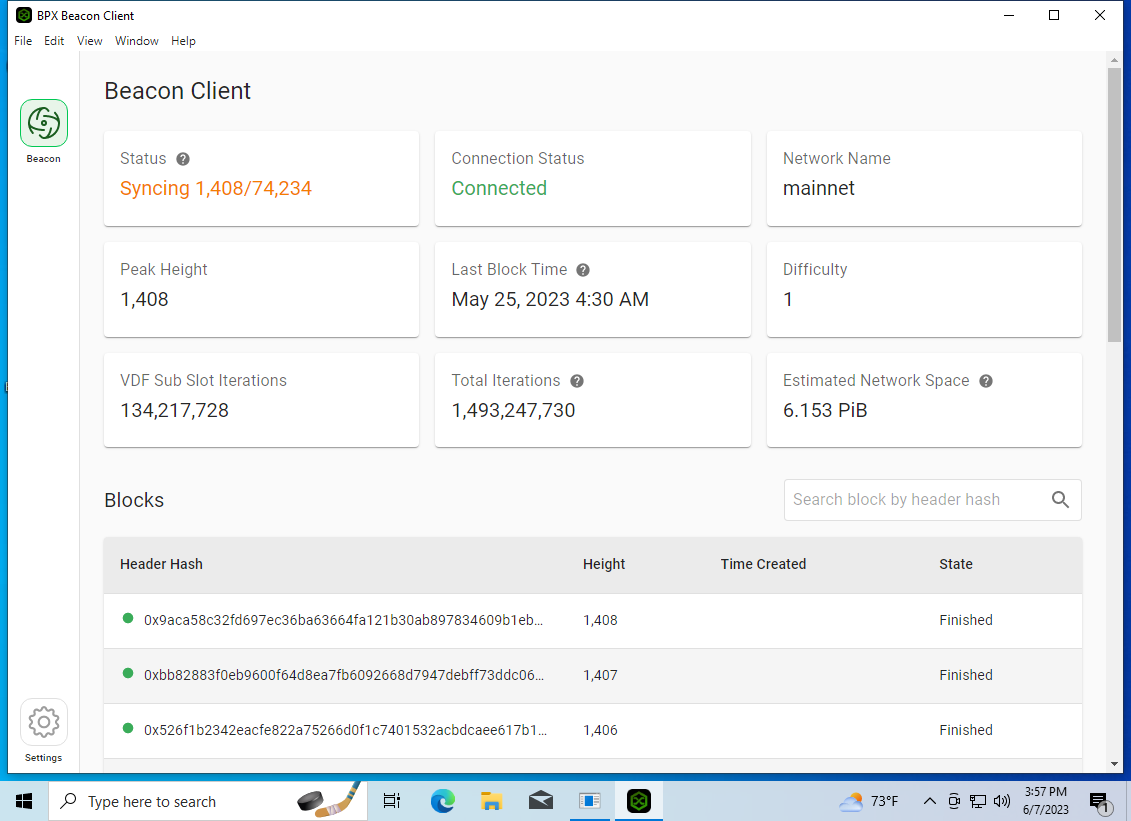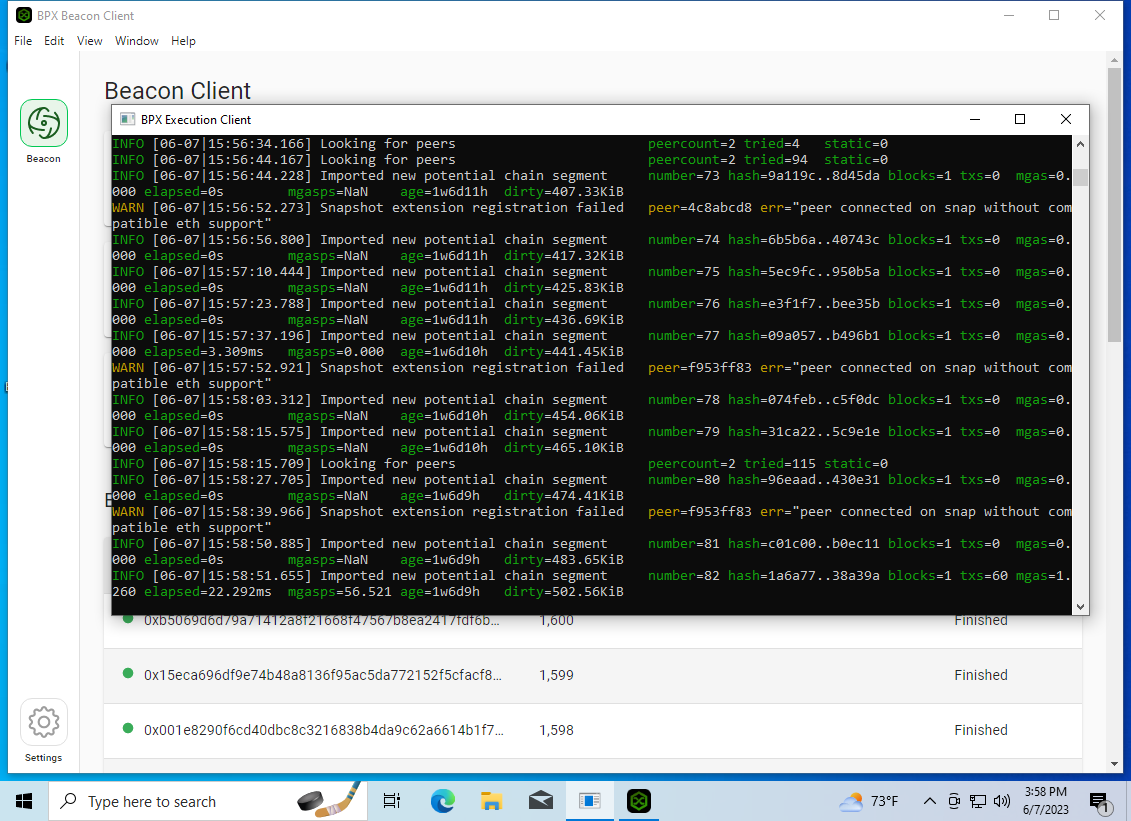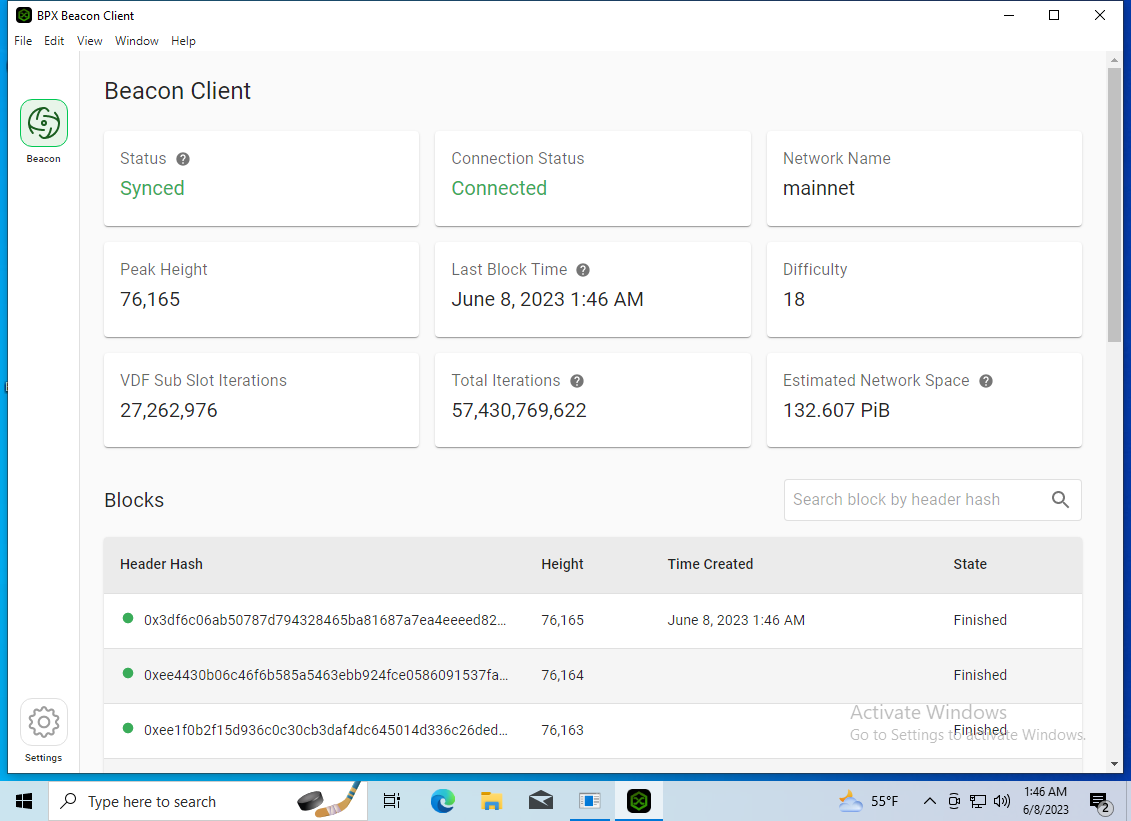How to install and run BPX full node on Windows
- Download the
EXE installer of the latest release ofExecution Client and Beacon Client.latest releases EXE installers.
2. OpenGo to your Downloads folder. There should be two installers there. Run the execution client installer first.
3. Different warnings may appear depending on the Windows version. In such cases, select "More info" and theninfo", "Run anyway"anyway" and "Yes"Yes".
4. The installer will start. Accept the license. Then goGo through all theinstaller steps by clicking "Next"Next" and "Install"Install". AfterWhen the installation process is finished, close the installer.
5. A shortcut to BPX Execution Client will appear in the Start Menu.Menu. Run it.
Never startlaunch the Execution Client in any other way, especially by double-clicking the "bpx-geth.exe"exe" file found infrom C:\Program Files. This will switch the client's synchronization mode which cannot be reversedreverted other way than deleting all files. The BPX Execution Client requires additional command-line parameters which are already configured in the Start Menu shortcut. If you are an advanced user, you can run the execution client by this way:command:
bpx-geth.exe --syncmode full --http --authrpc.addr localhost --authrpc.port 8551 --authrpc.vhosts localhost
but never just bpx-geth.exe without any arguments.
6. Allow the windows firewall to open the execution client port. Execution client will start. You should see its console window
7. Now run the Beacon Client installer. Confirm pop-up warnings as before.
8. Accept the license, go through the next installation steps.
9. When the installation is finished, click the "Get Started" button.
10. As after installing the Execution Client, agree to open the port.
11. Beacon Client GUI will launch. Select node mode.
12. At this point, both clients will start synchronizing with the network. This may take many hours or days.
13. After the synchronization is finished, your full node is ready to work.