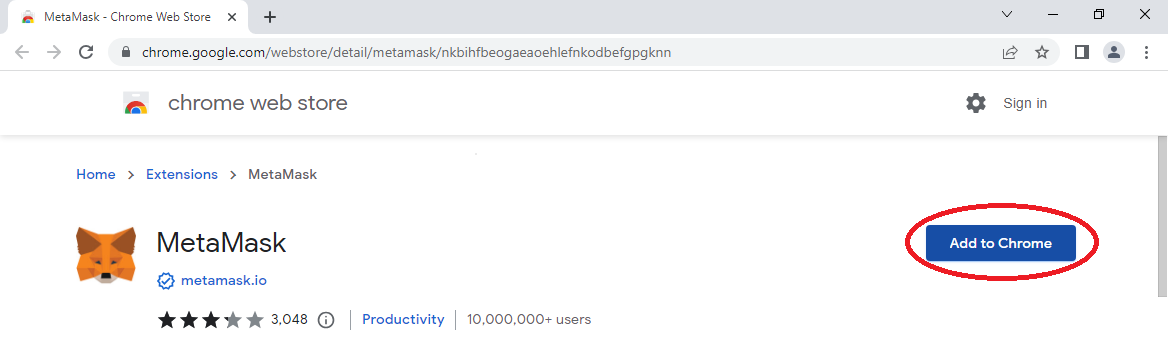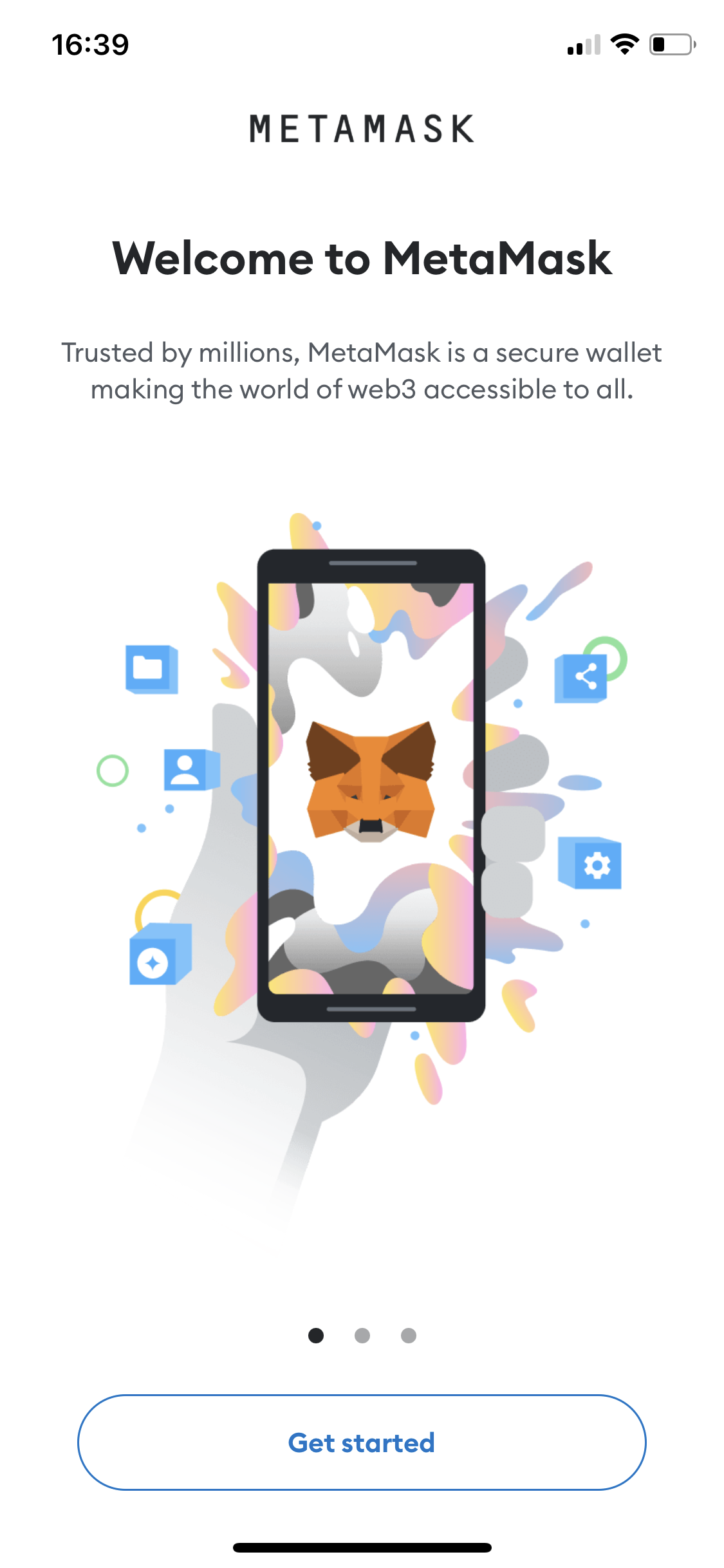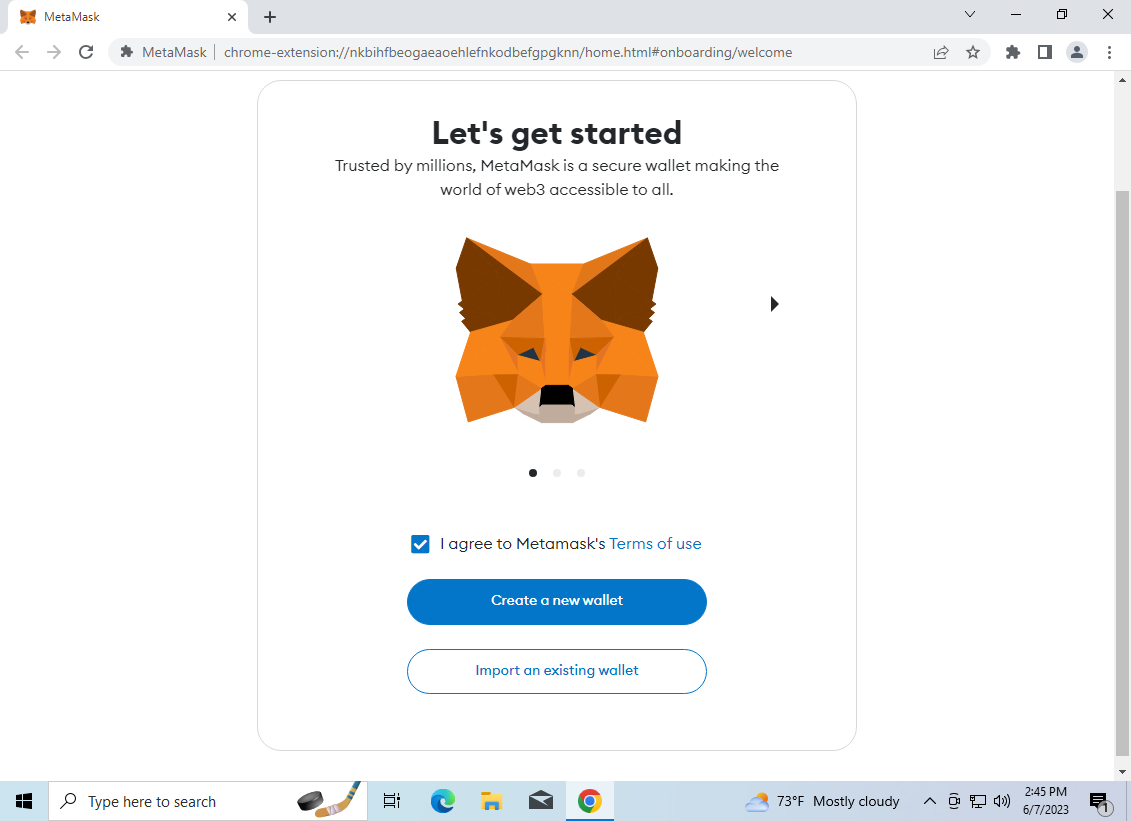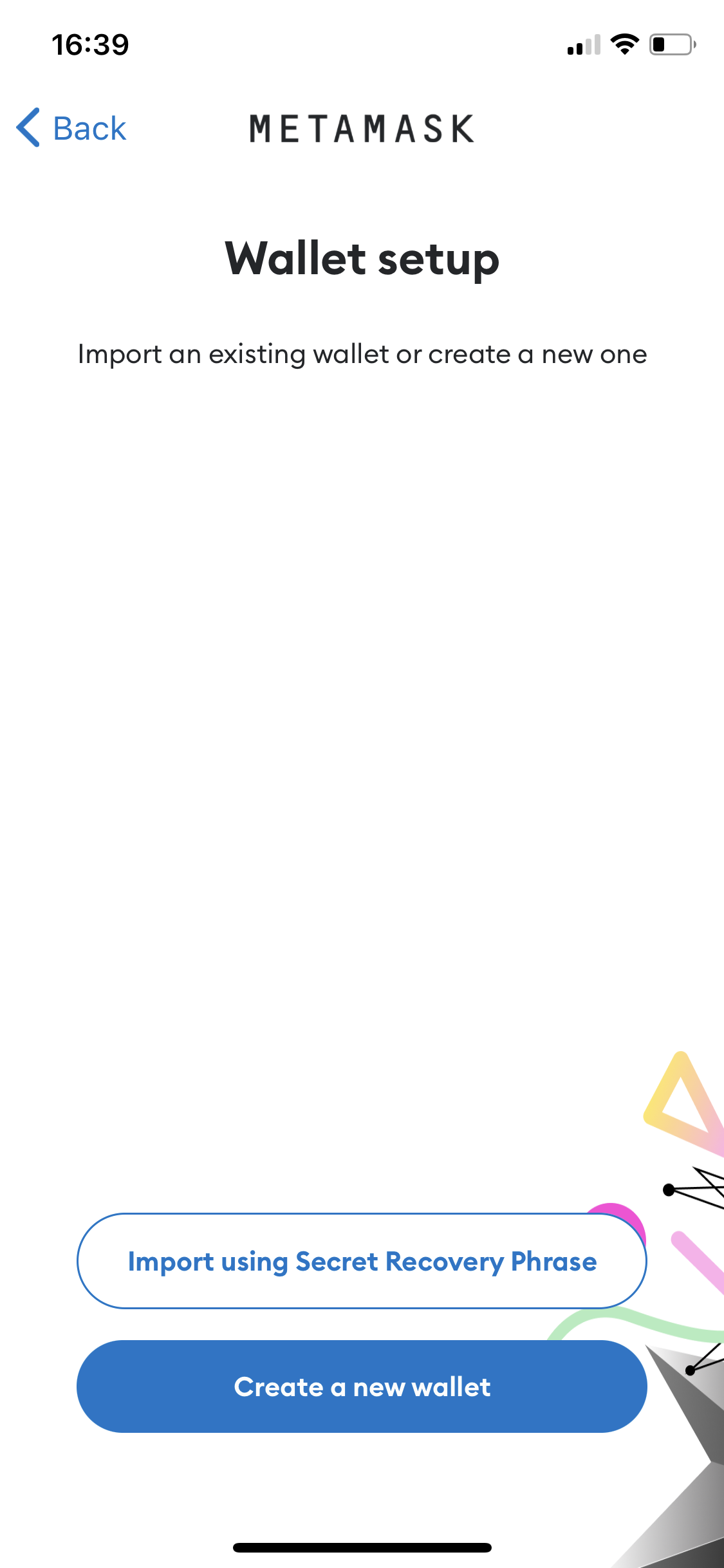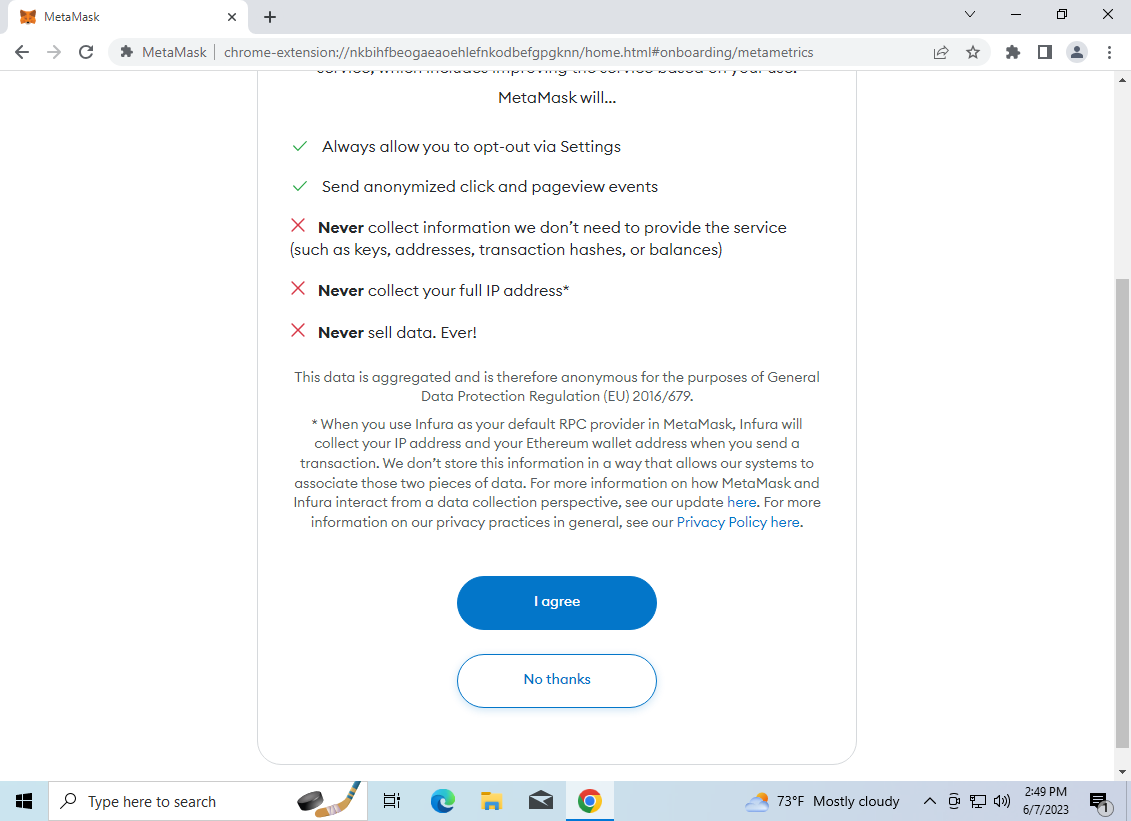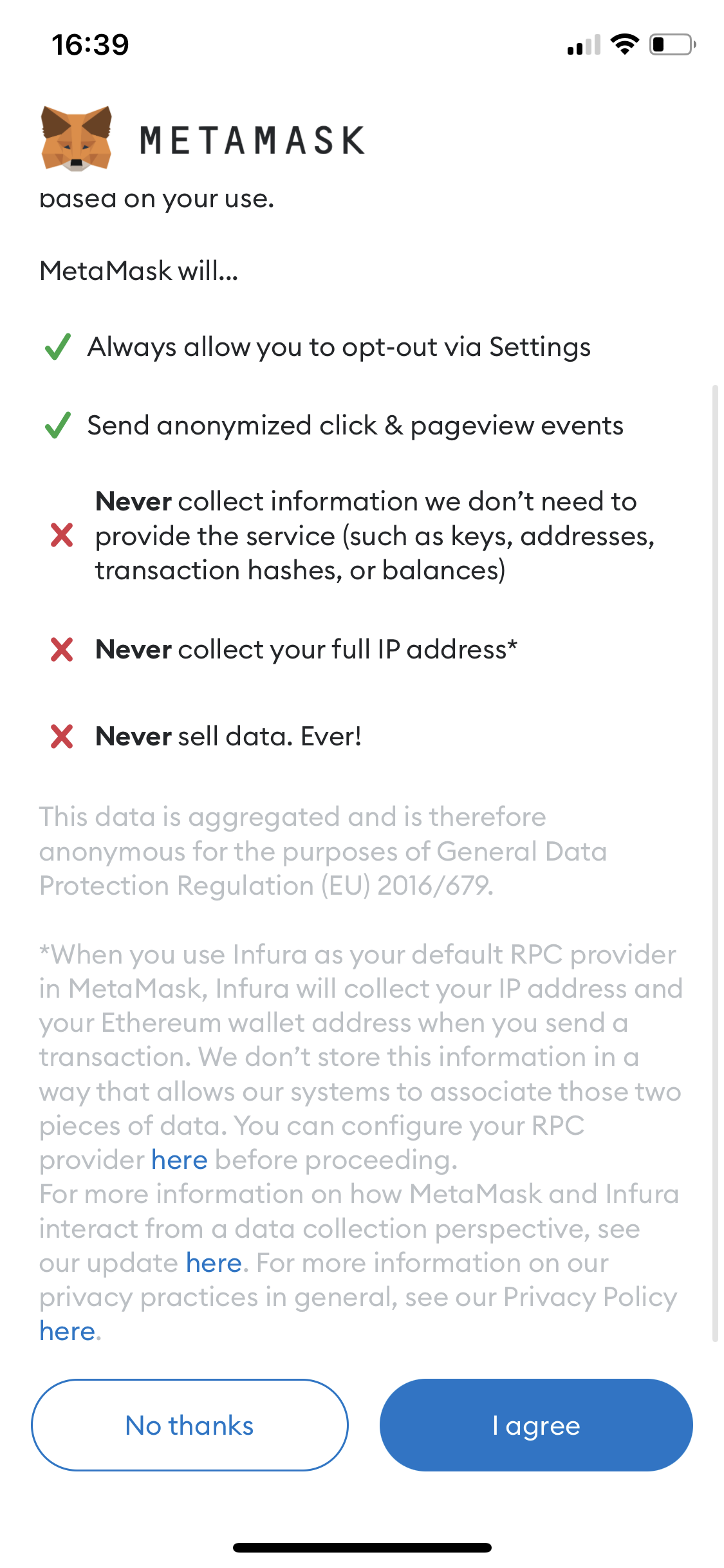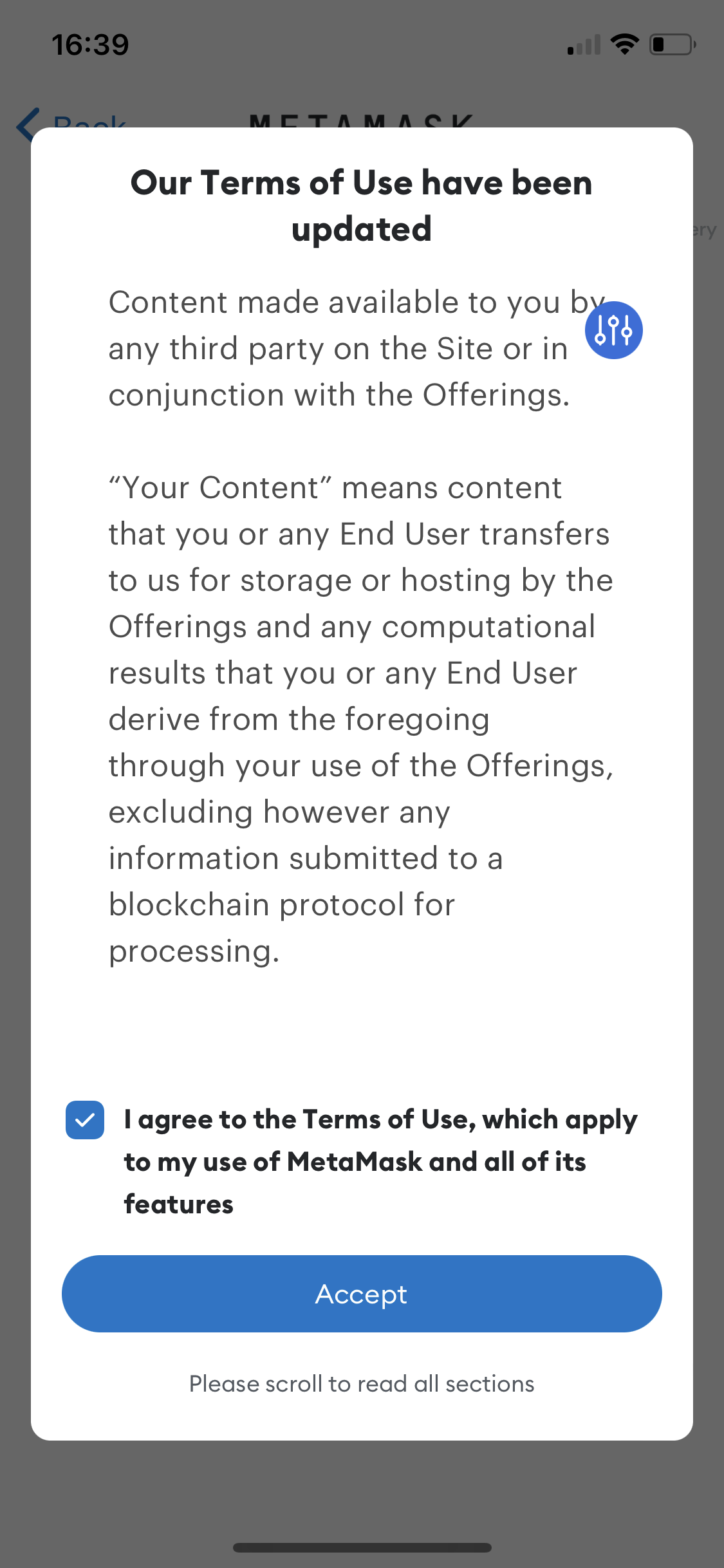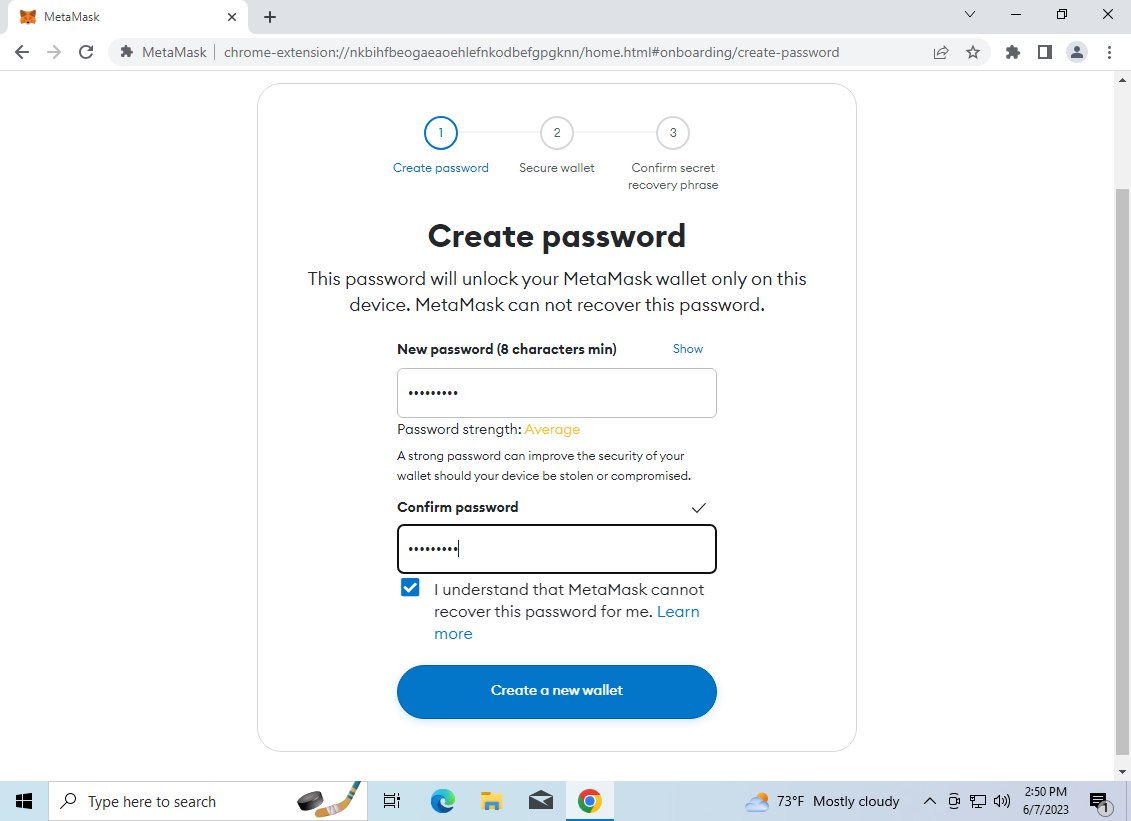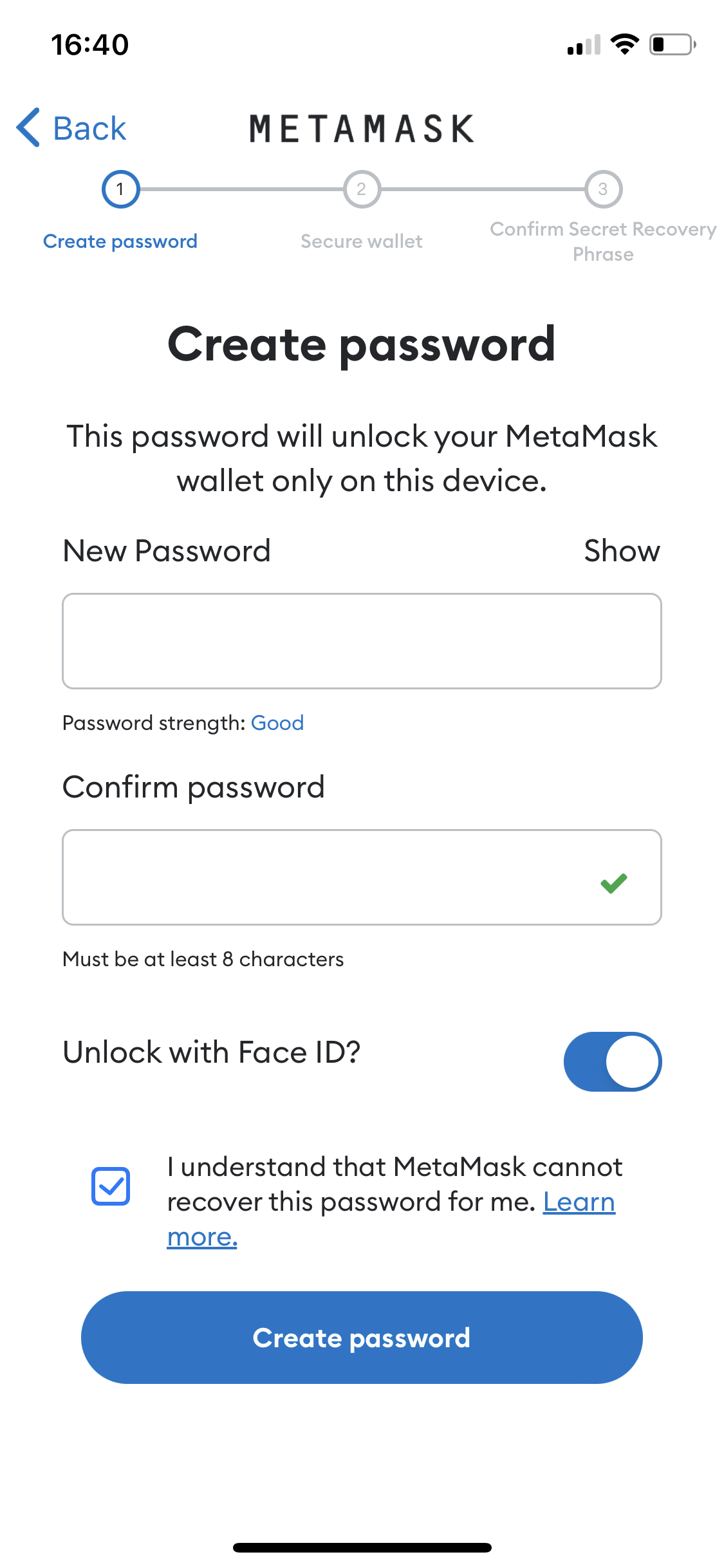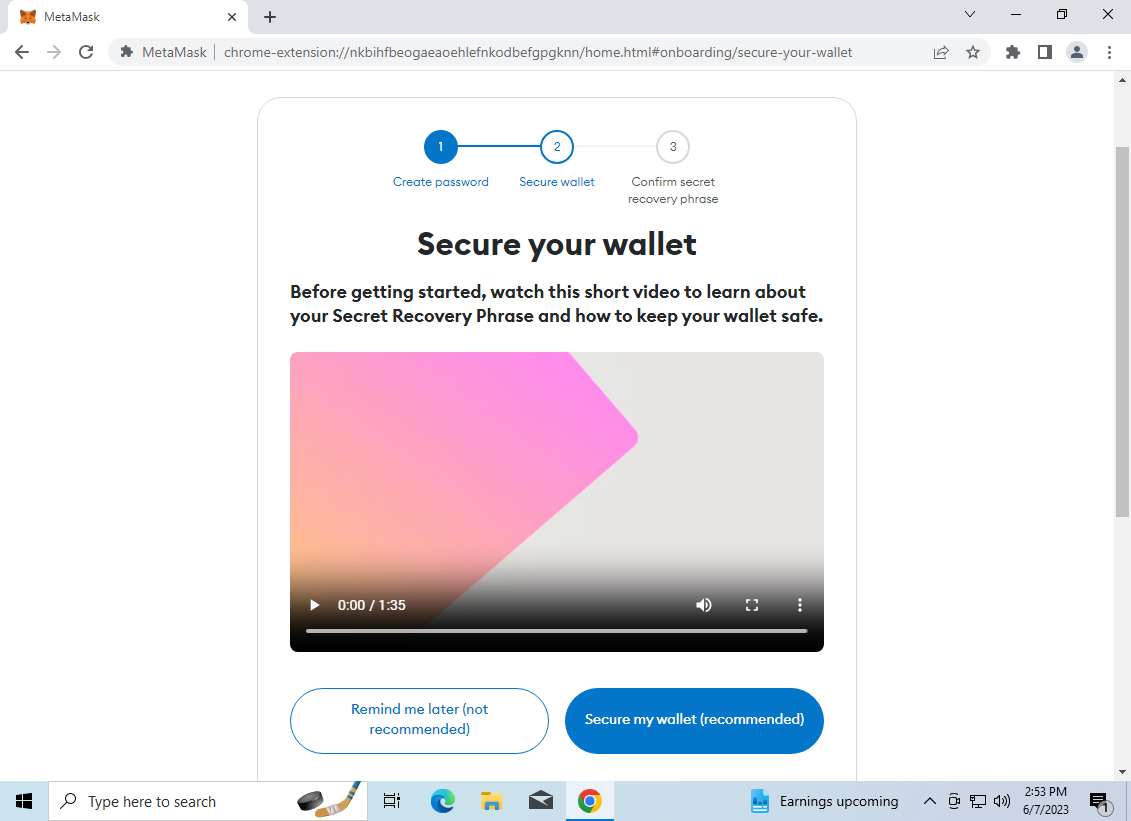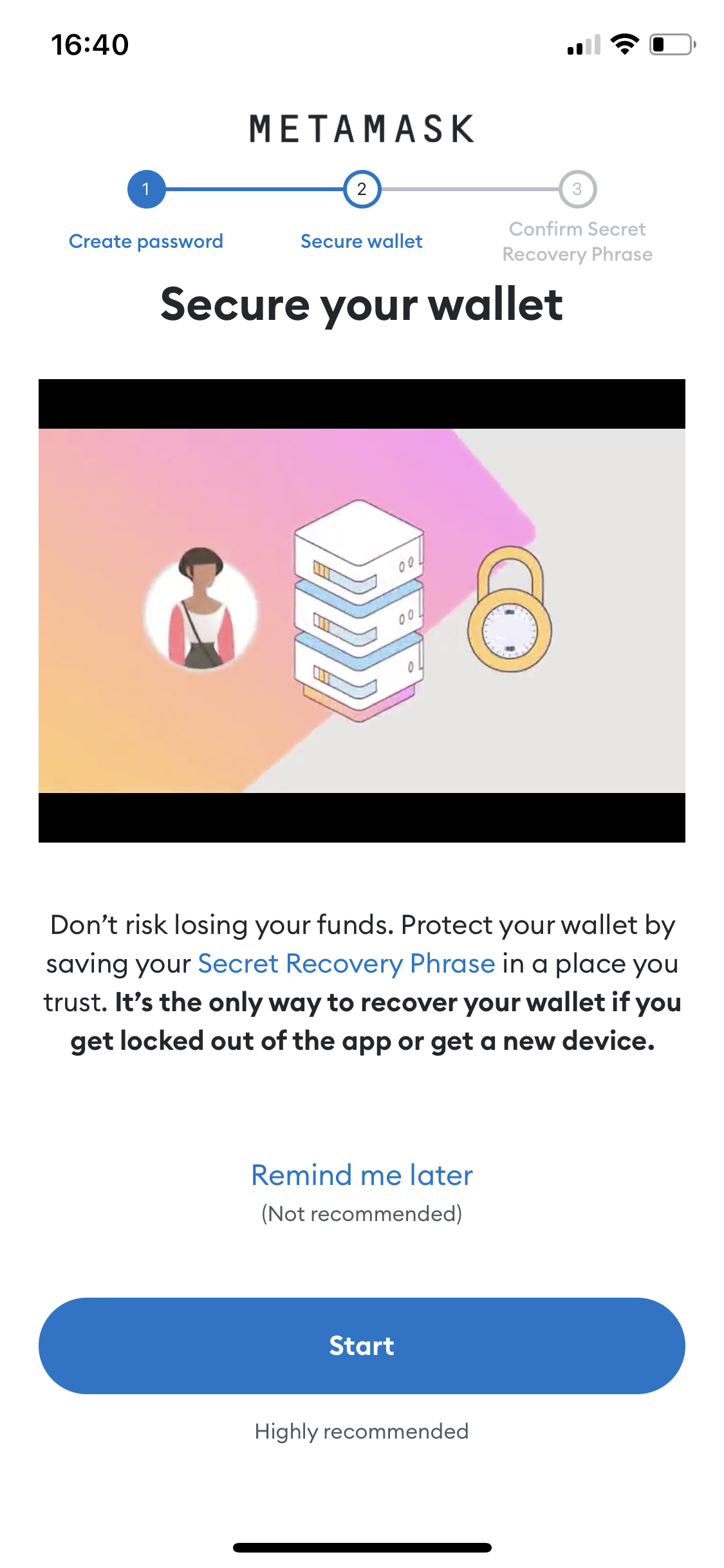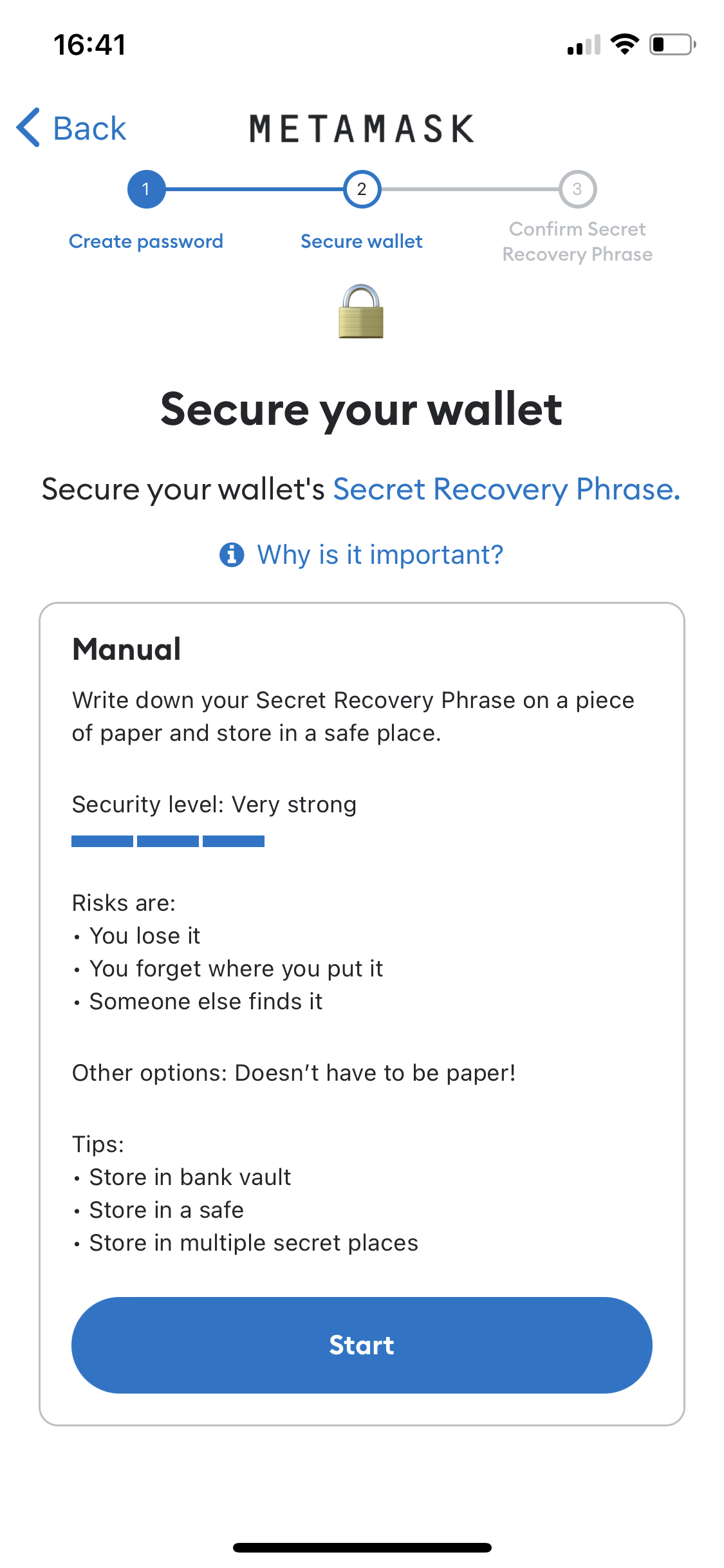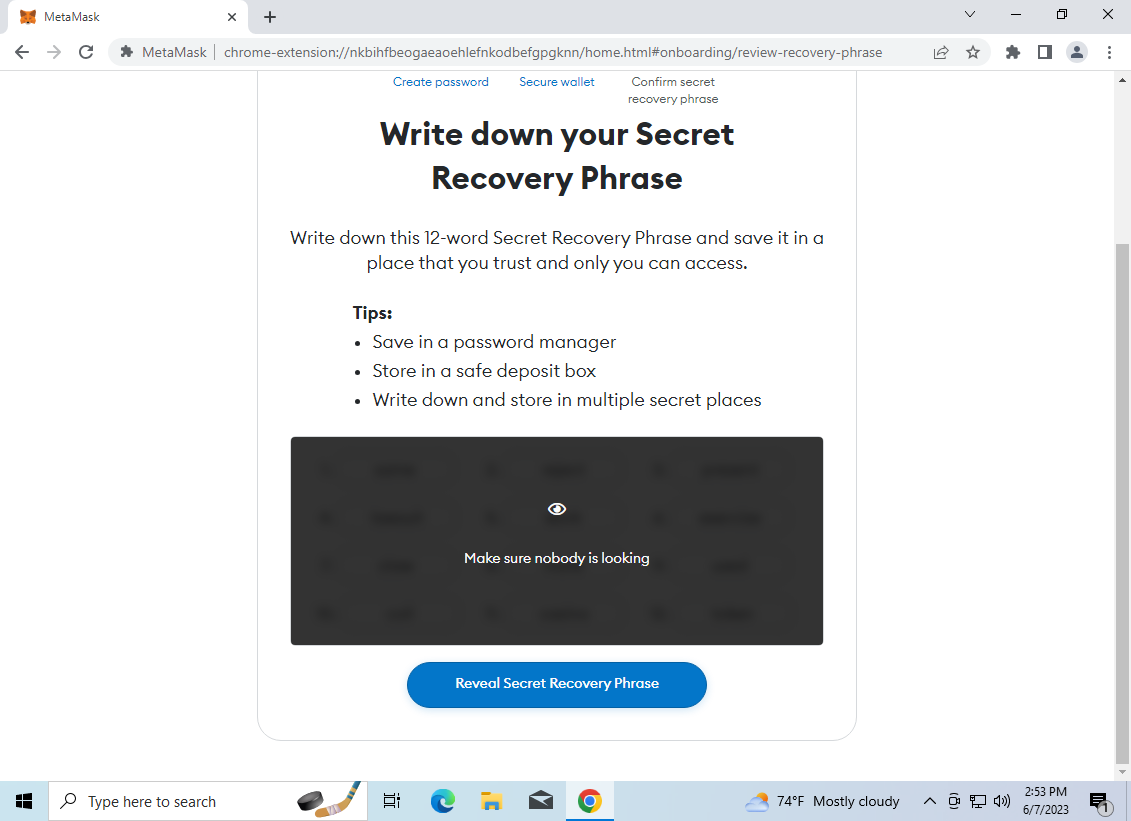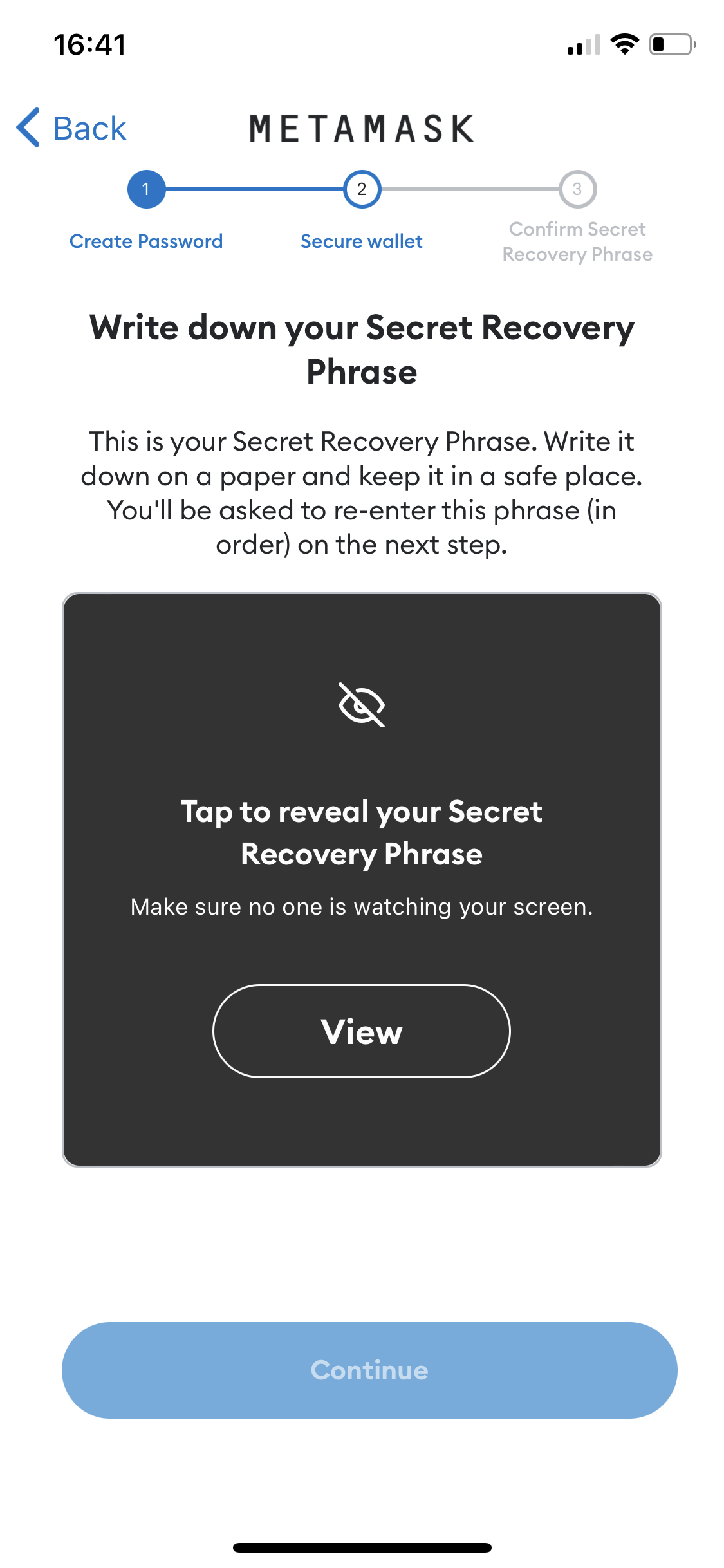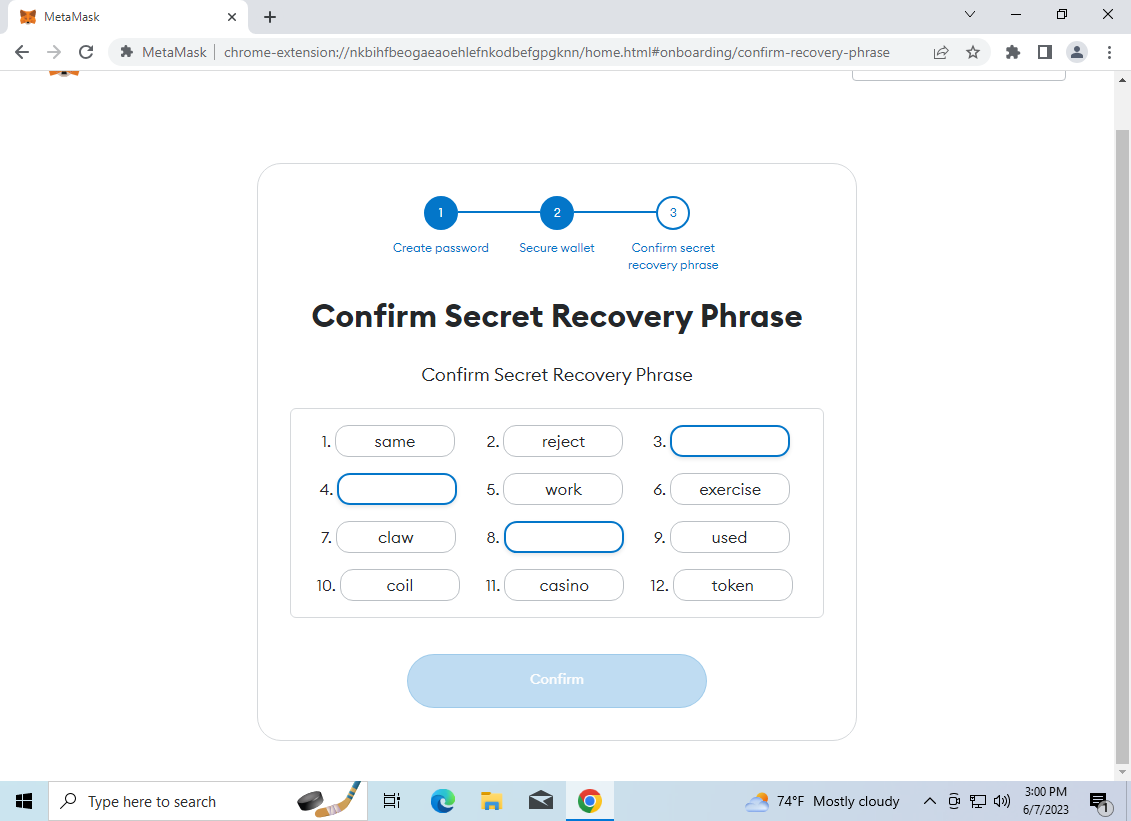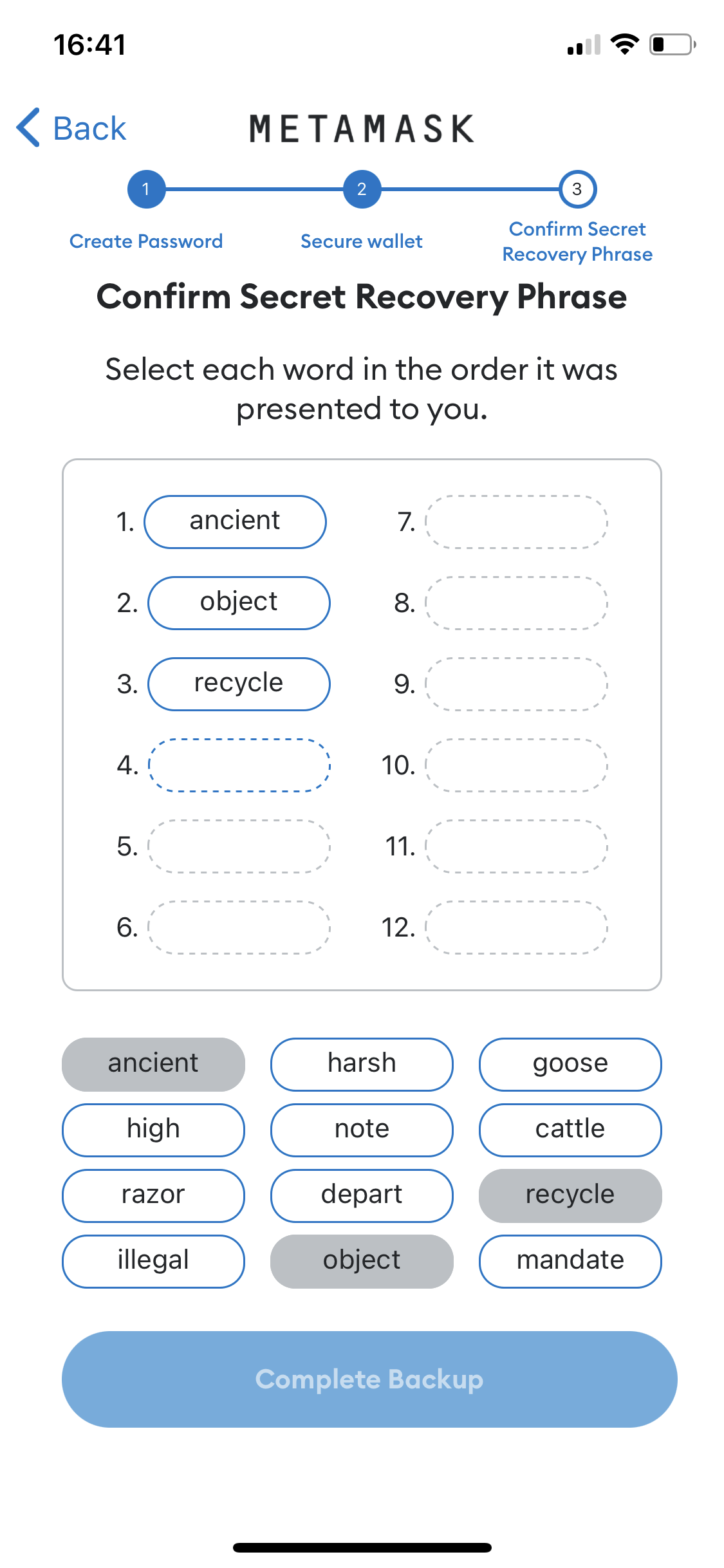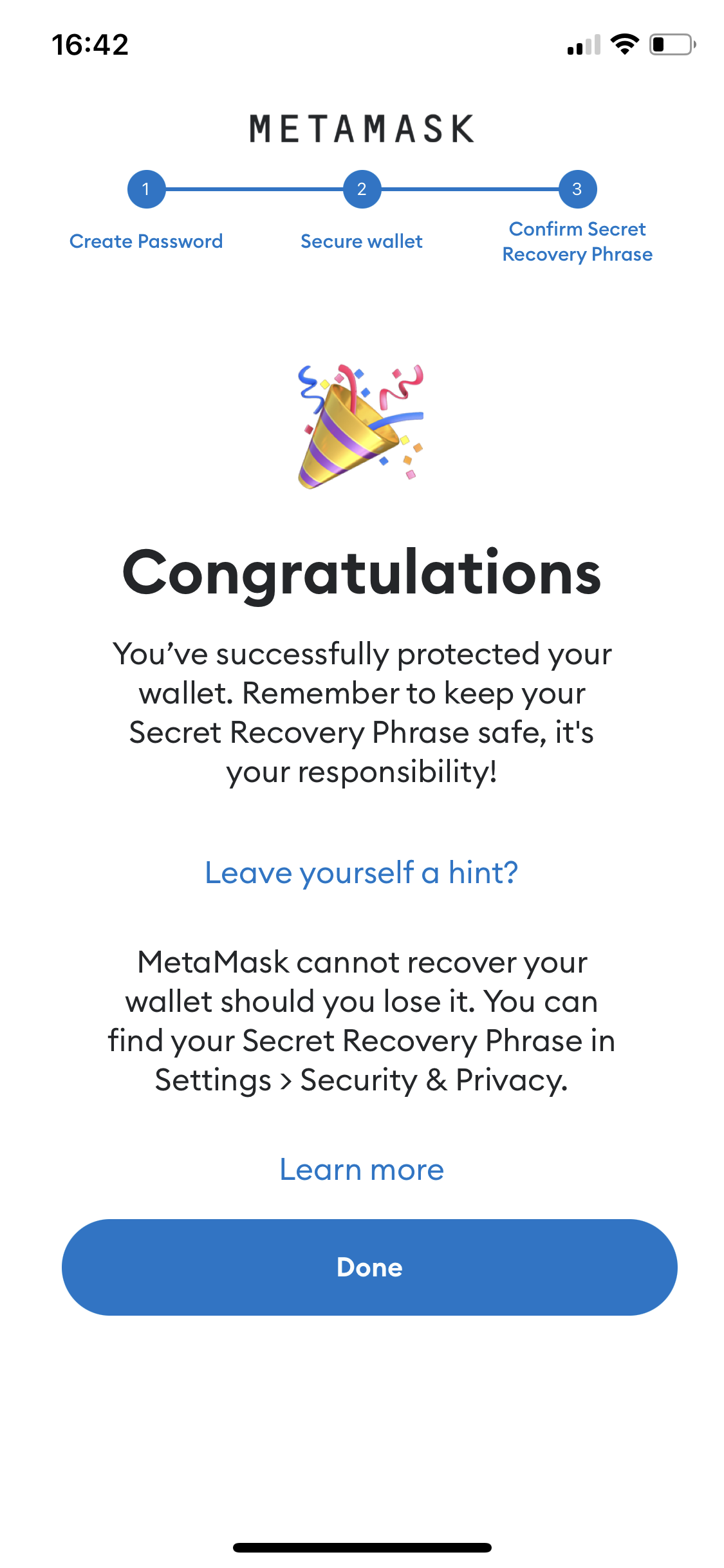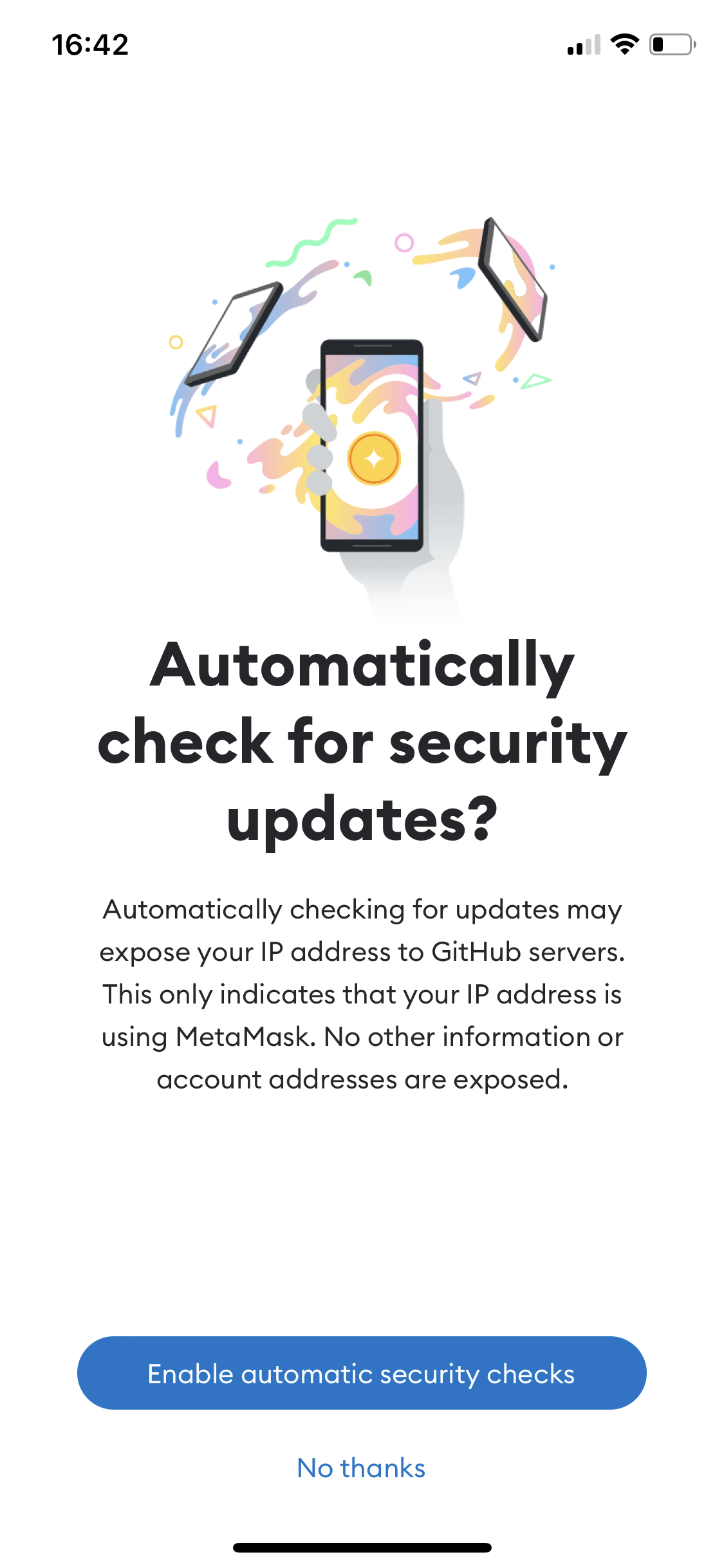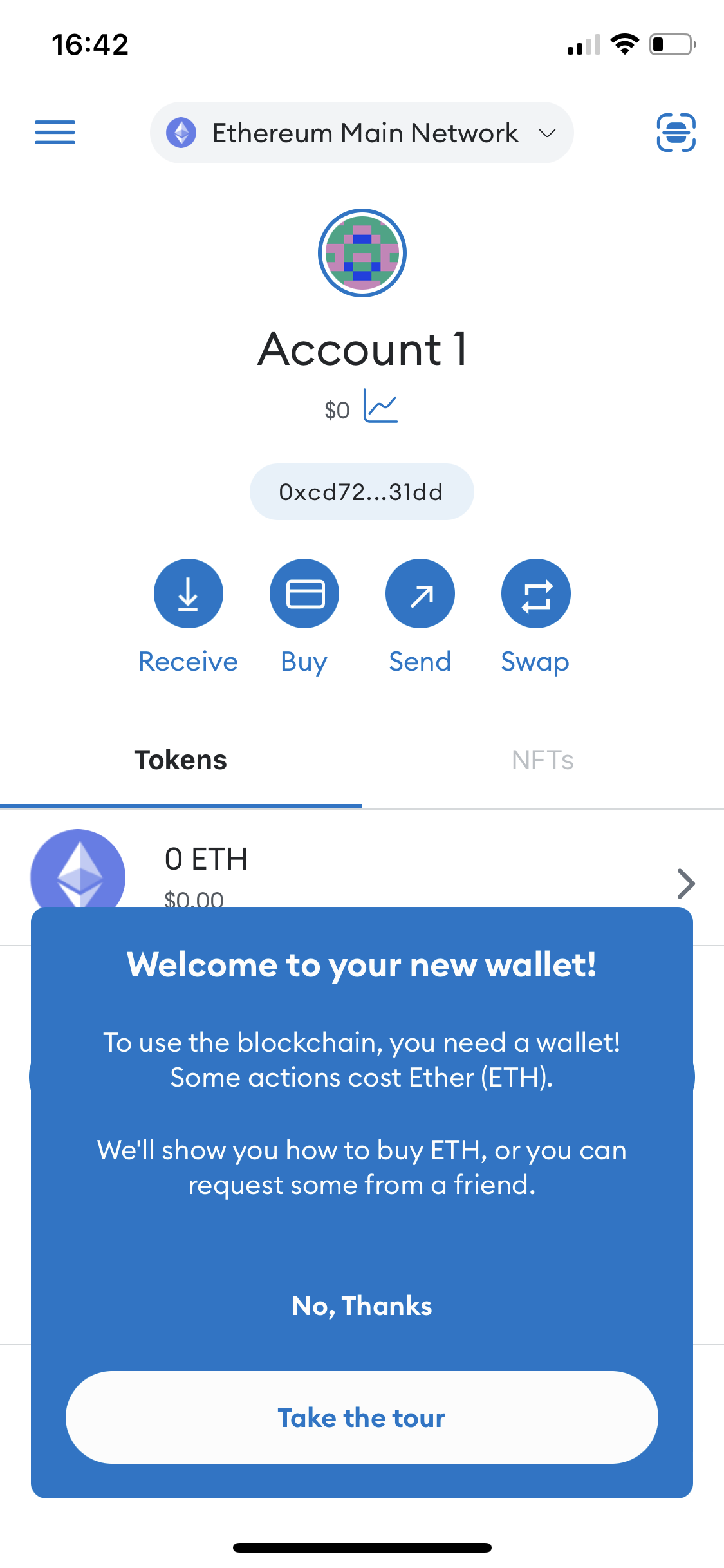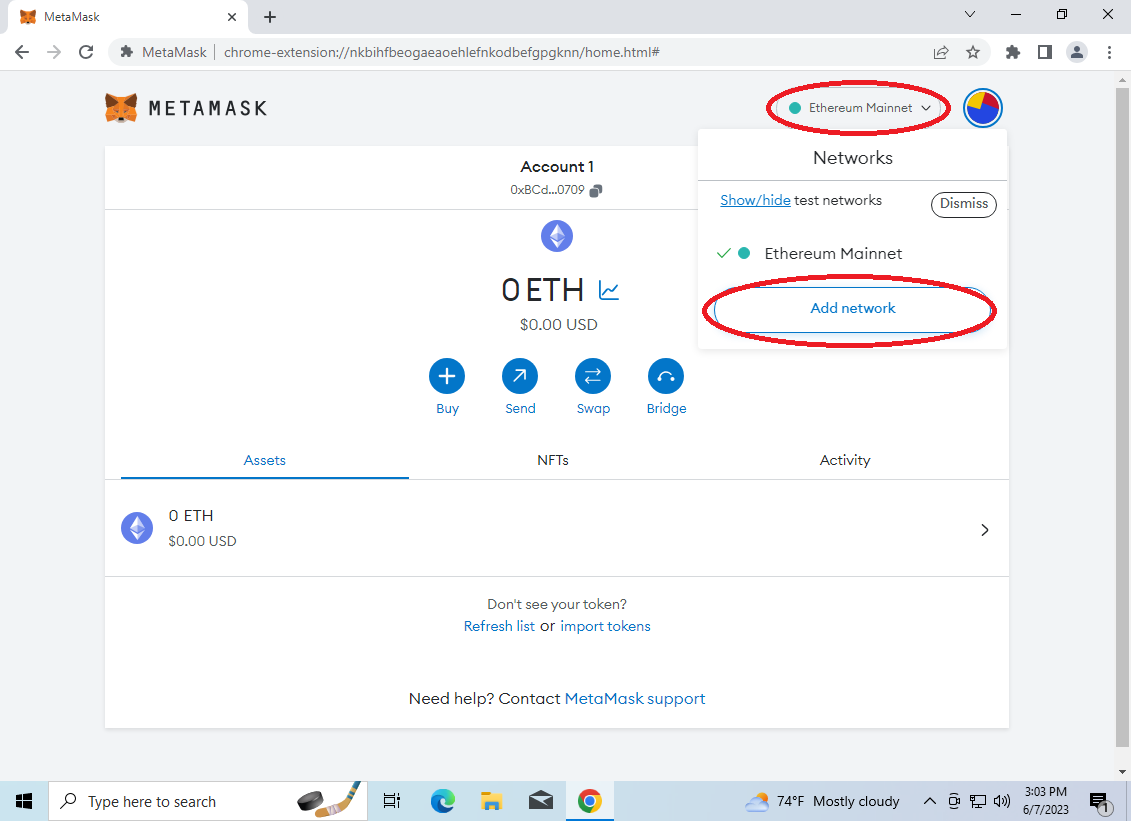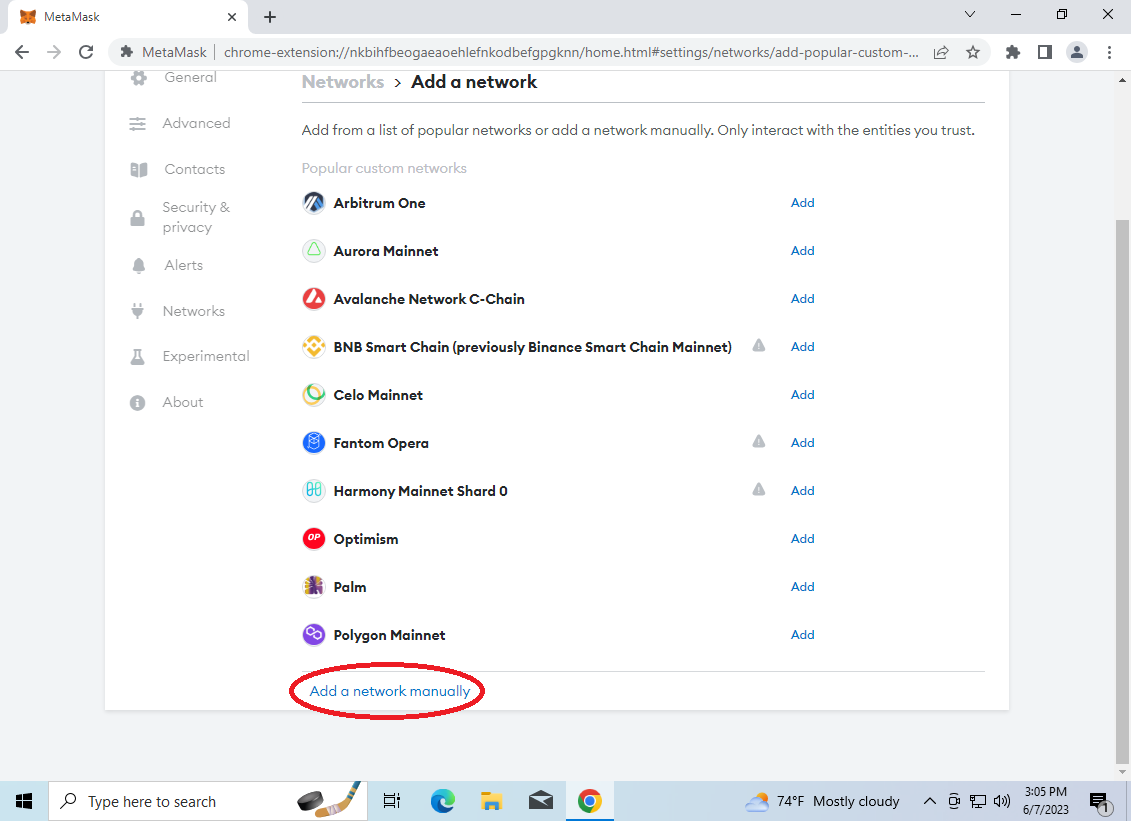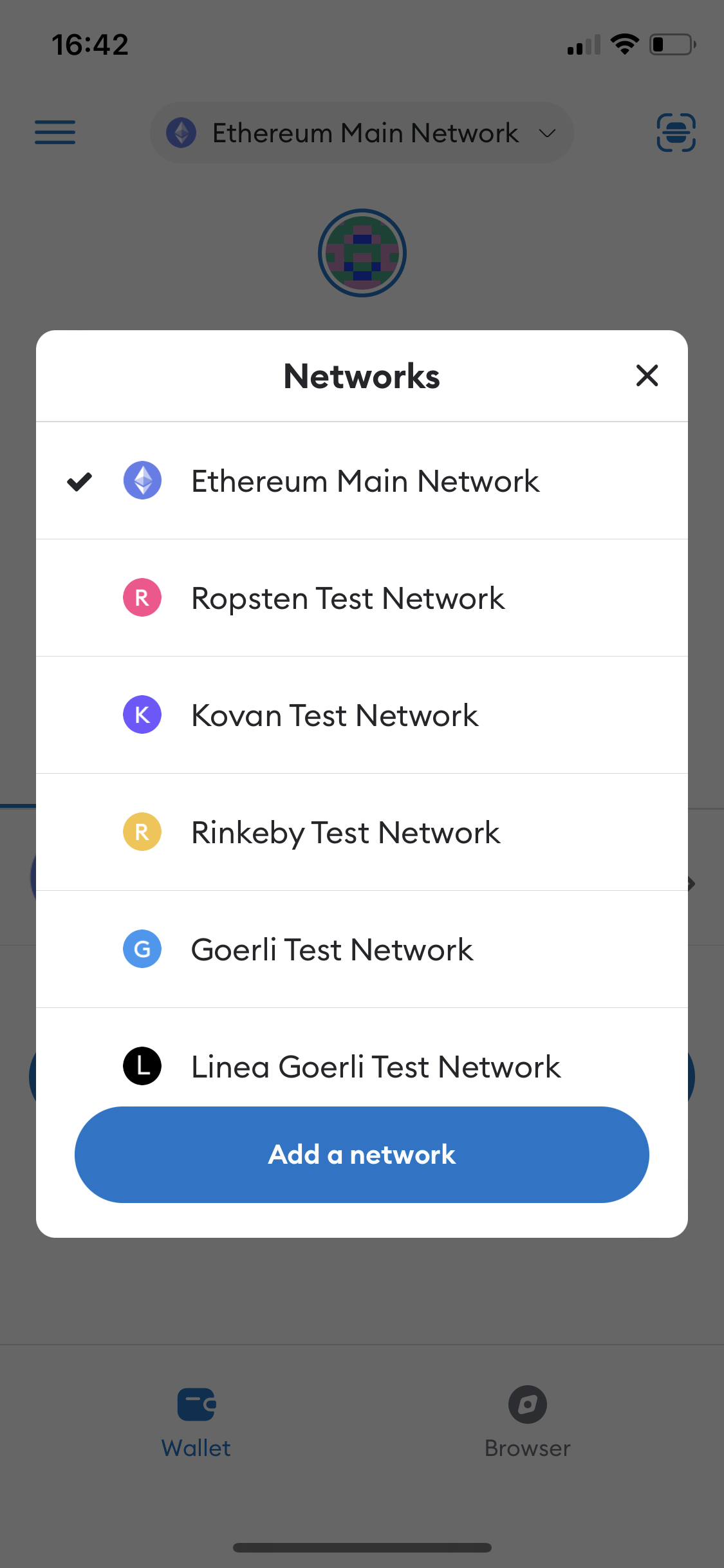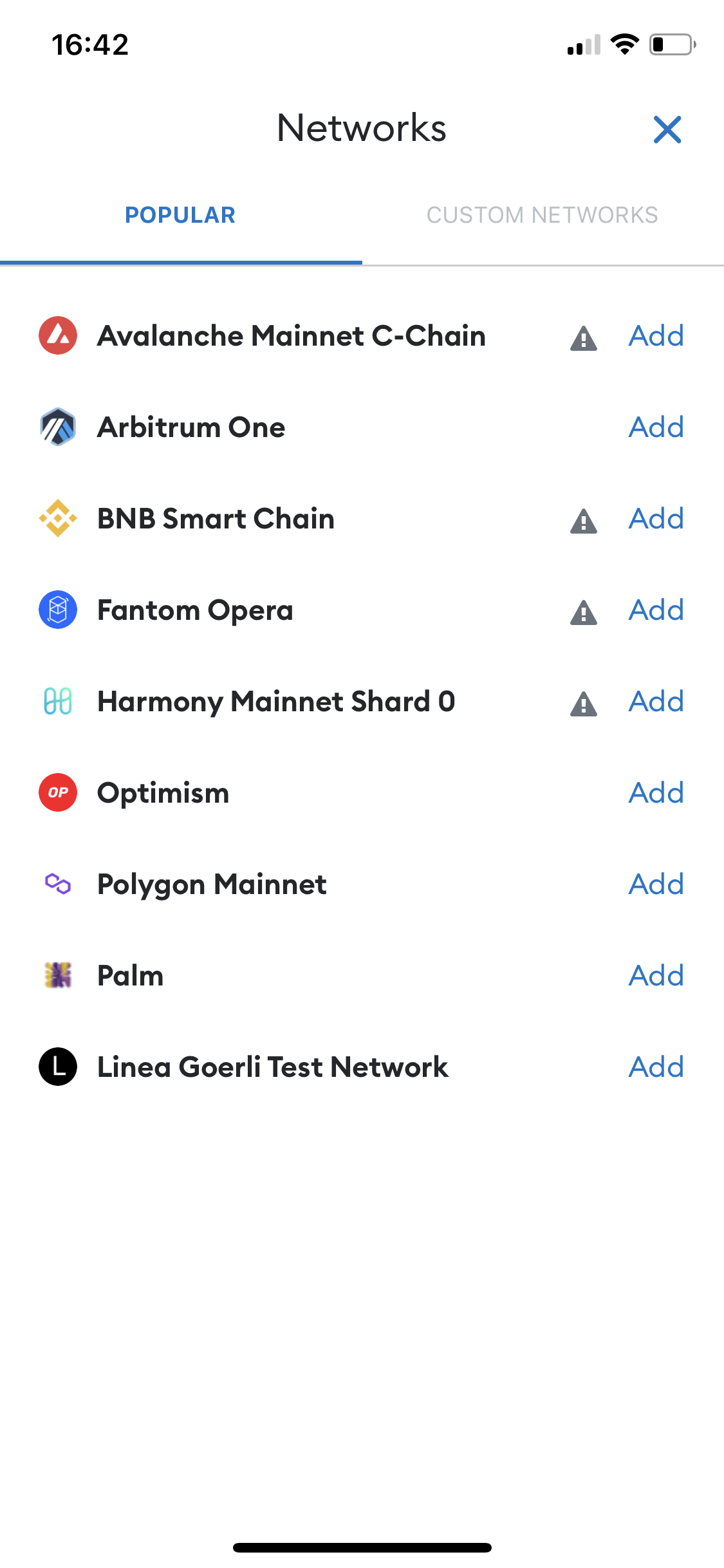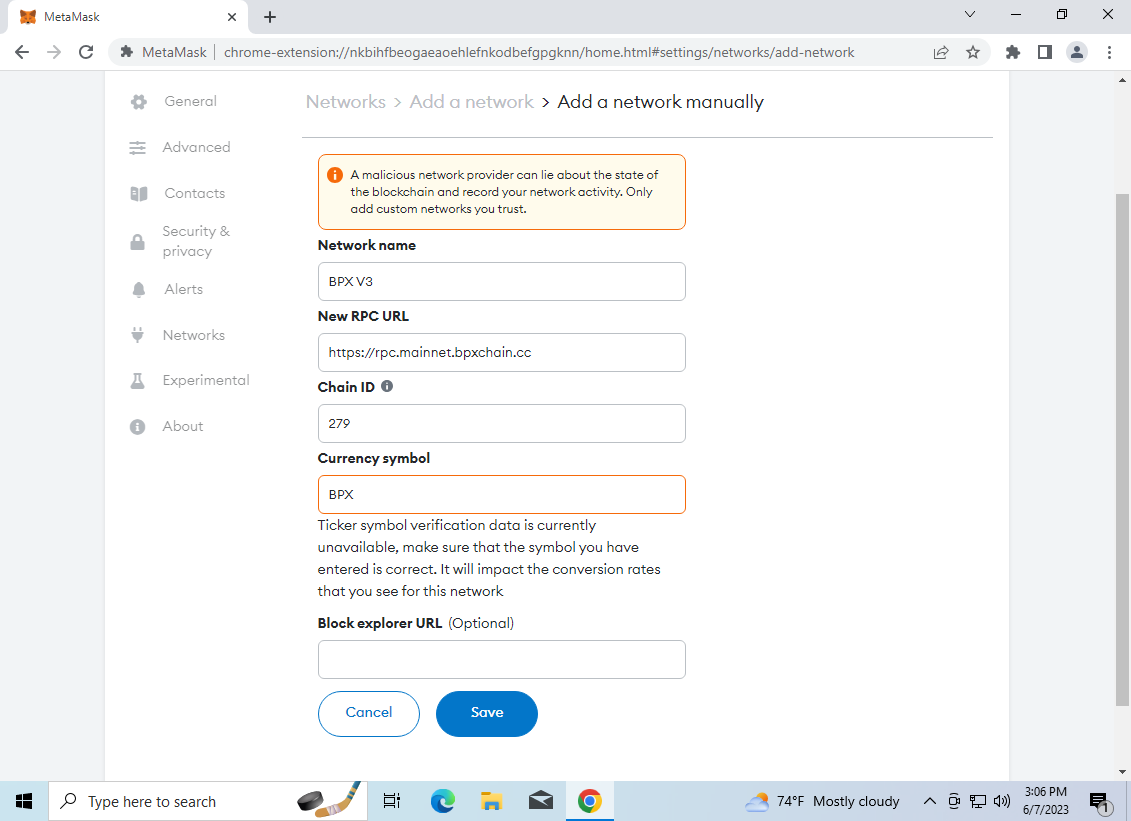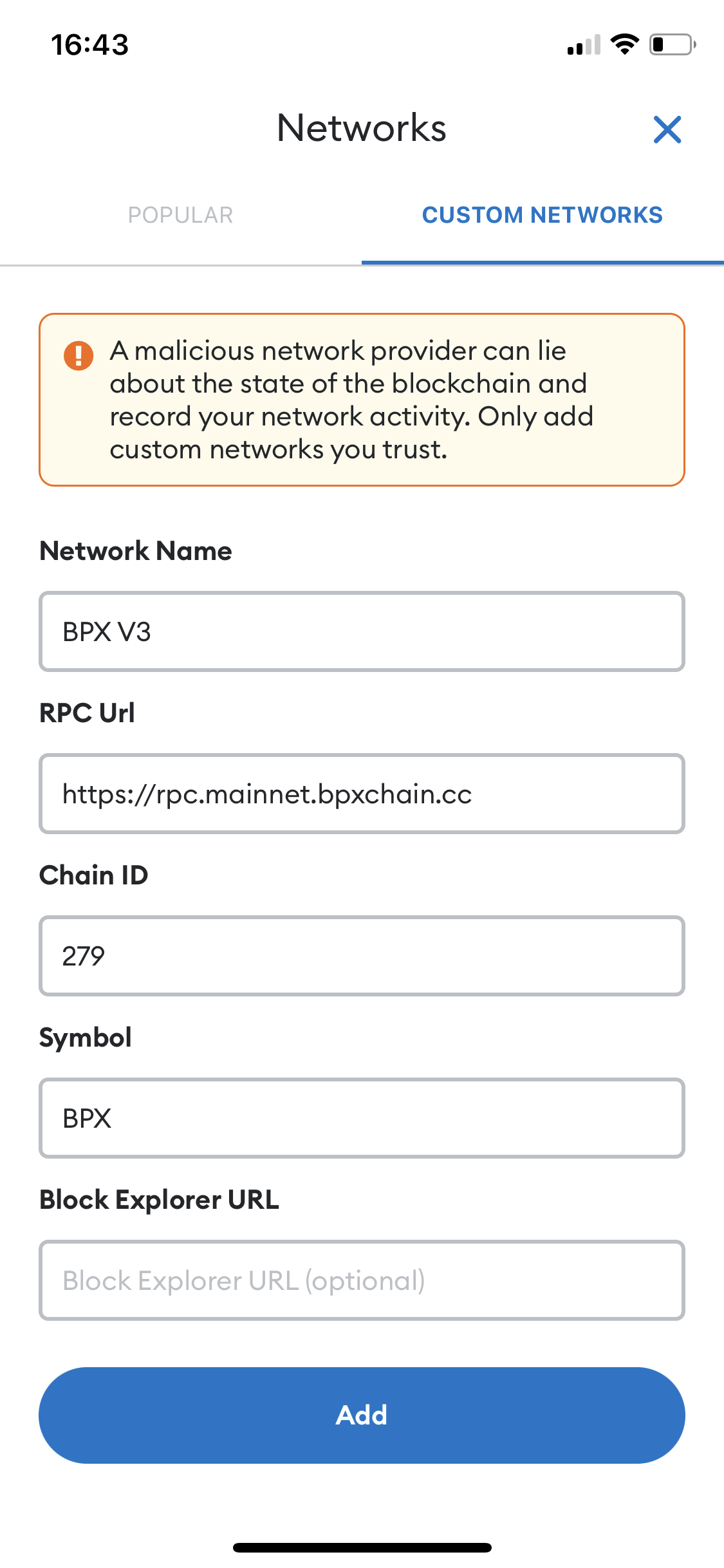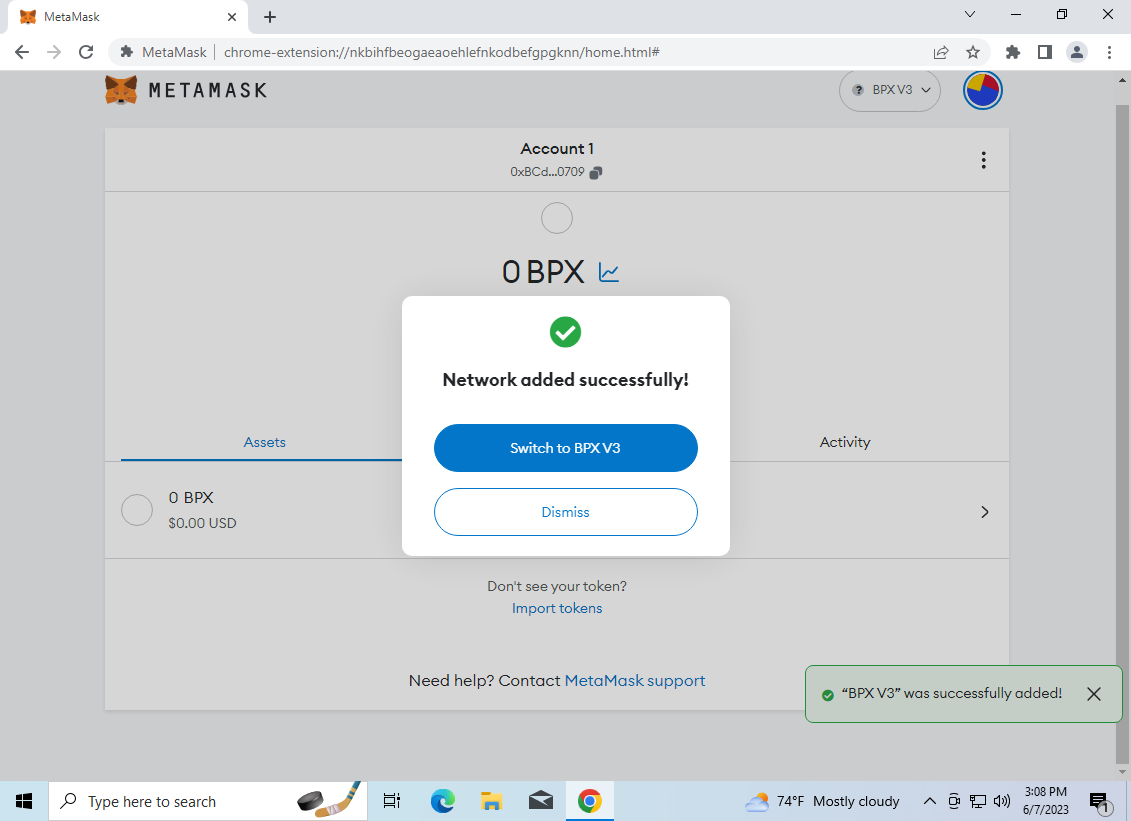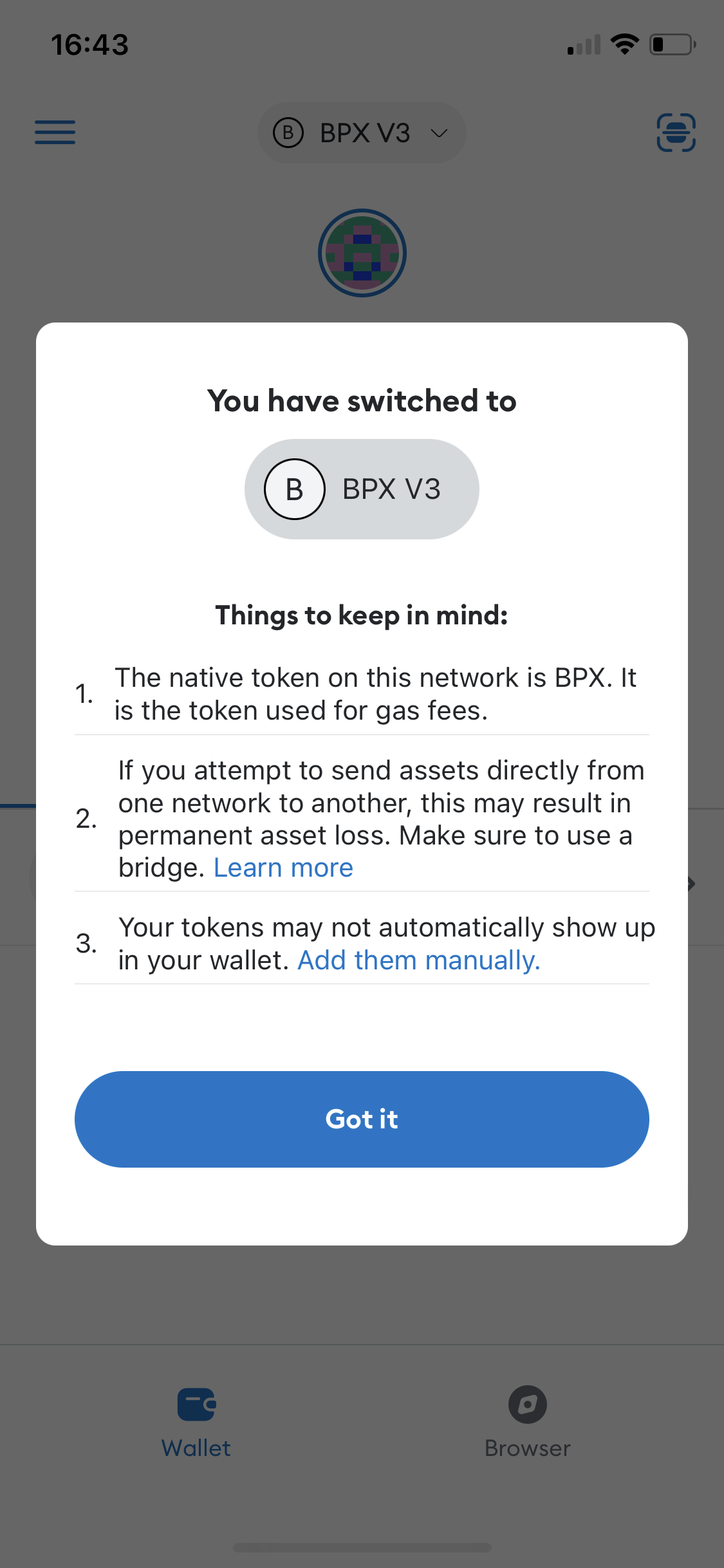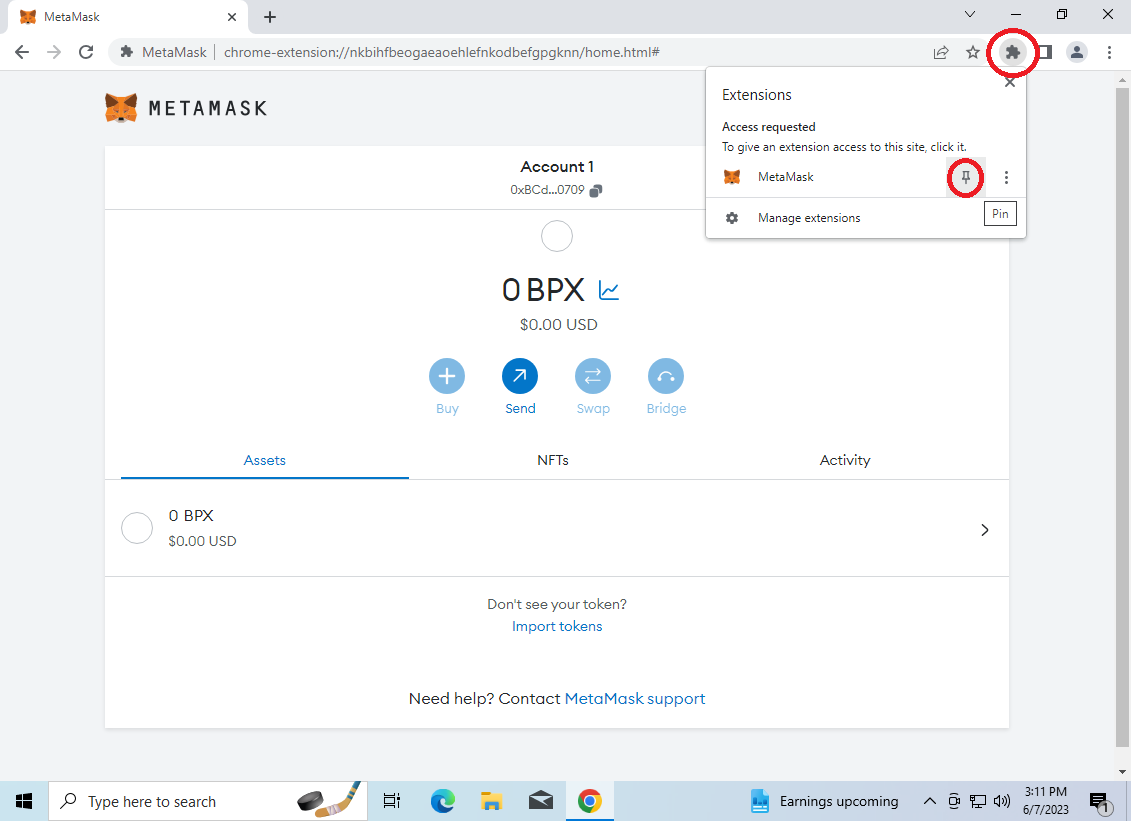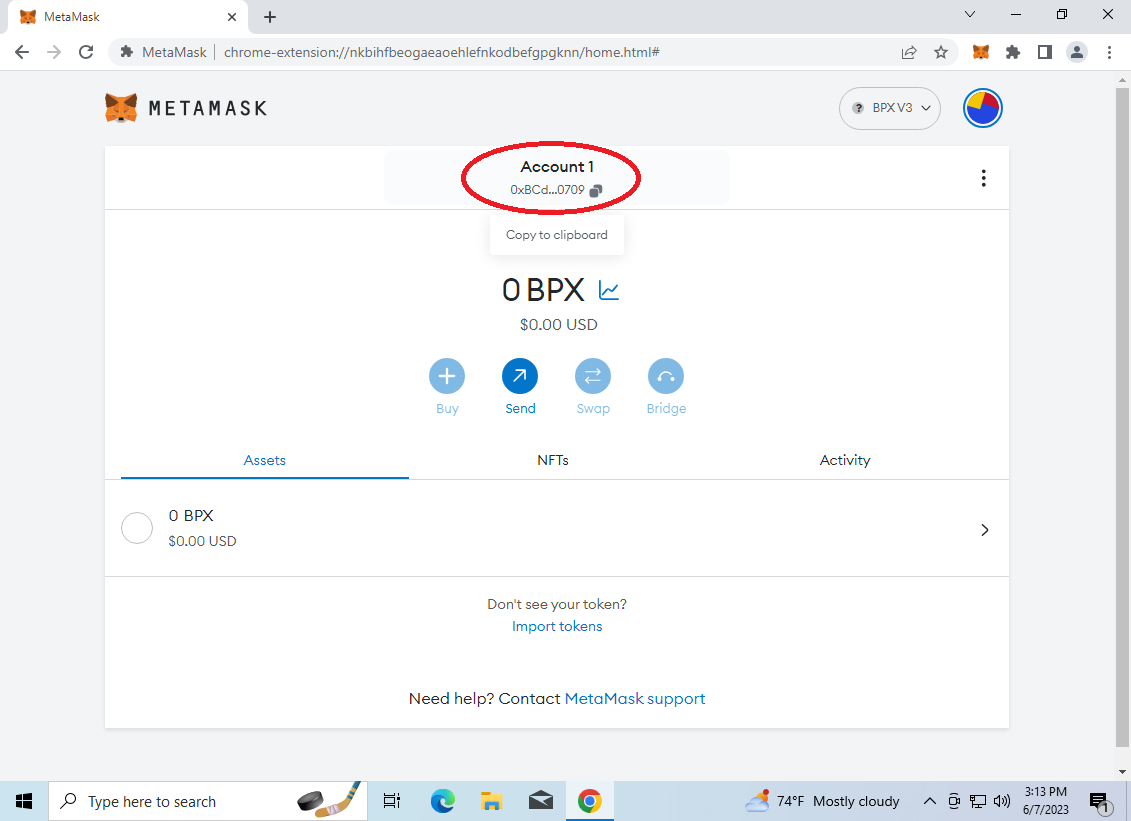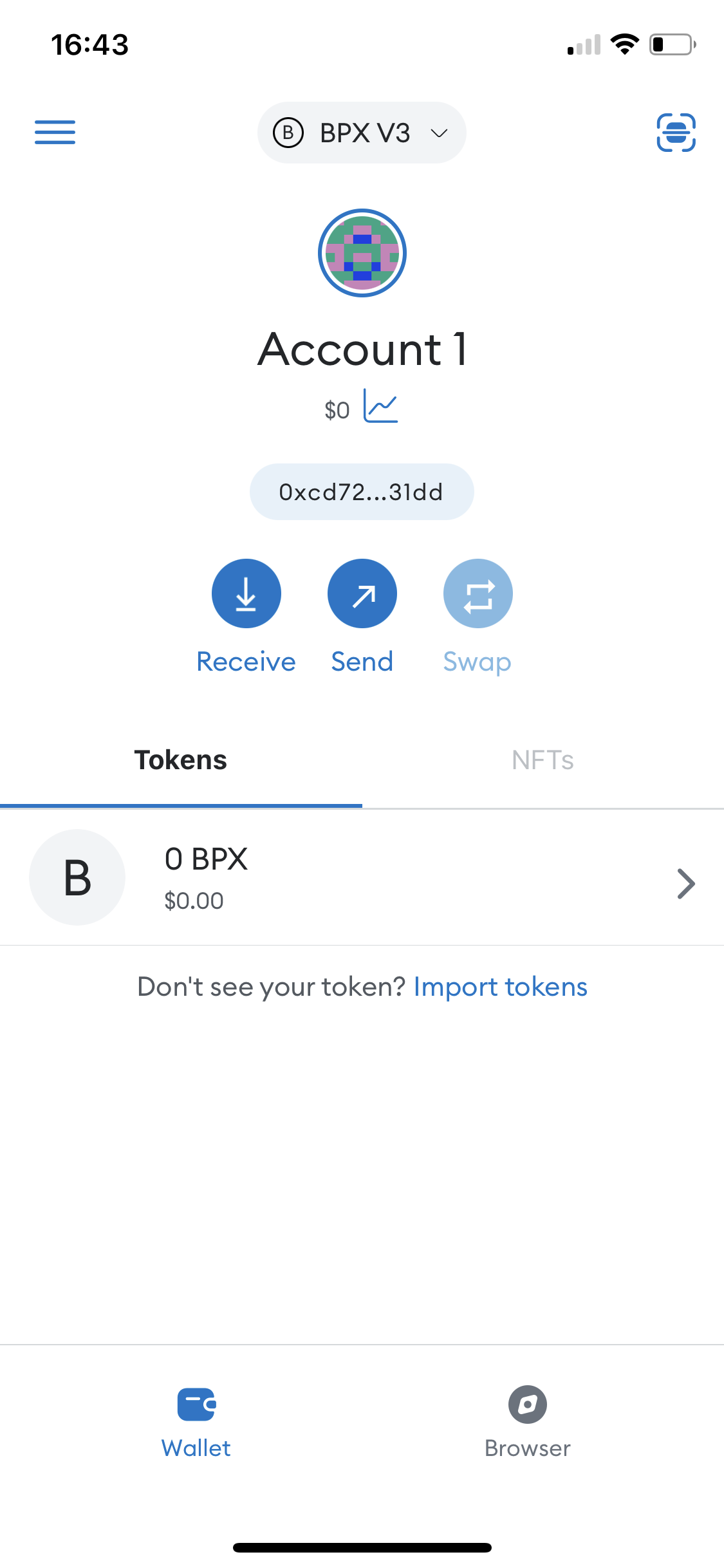How to set up Metamask wallet for BPX network (Mobile app)
FindInstall Metamask fromMetamask in Chrome WebApp Store / Google Play.- Open
"the app. TapAddGettostartedChrome"ontothebeginwelcomeinstallation.screen.
2. Confirm installation in pop-up window and wait for the installation to complete.
3. On the welcome screen, accept the terms of use and selectSelect "Create a new wallet".
4. On the next screen, choose whether you consent to some usage statistics be collected by the wallet developers or not. For example, we choose "No thanks".
5. Scroll down the terms of use, tick a checkbox and tap Accept.
6. Set a password that will be used to unlock the wallet and accept transactions. Optionally enable unlocking with Face ID. Tick the password recovery warning checkbox and clicktap "Create a new walletpassword".
6.7. On the next screen,two clickscreens, select "SecureStart" myto backup your wallet (recommended)".keys.
7.8. Use the "Reveal Secret Recovery PhraseView" button to see the generated secret words. Write down this 12 words and save it a place that you trust and only you can access. You will need them every time you want to log in to your wallet again on a new device or after reinstalling.
8.9. In the next step, the wallet will check if you have saved the secret words. You have to fillclick on all of them in the missingsame ones.order as they were previously shown.
9.10. Go through the next informational steps by tapping "Done", "Enable aytomatic security checks" and close"No, the Thanks"What's new" window.. You should see the main wallet screen.
11. Now we will add the BPX network to the wallet. Expand "Ethereum MainnetMain Network" and select "Add network".
10. Scroll toon the bottomtop of the listscreen and select "Add a network manually".
11.12. Switch to the "Custom networks" tab.
13. Complete the form as follows and click "Save"Add":
Network name:Name: BPX V3New RPC URL:Url: https://rpc.mainnet.bpxchain.cc
Chain ID: 279Currency symbol:Symbol: BPX
12.14. In the popup window selecttap "SwitchGot to BPX V3it". Your wallet is now ready to use.
13. For convenience, you can pin the Metamask icon to be always visible
14.15. To copy your full wallet receiving address, click on thetap "Account 1Receive" header..