Setting up Metamask wallet for BPX Chain (Mobile app)
1. Open MetaMask. Expand the list of available networks.
2. Select "Add Network".
3. Go to the "Custom networks" tab.
4. Fill out the form as follows and confirm:
Network name: BPX Chain
Default RPC URL: https://rpc.bpxchain.cc
Chain ID: 279
Currency symbol: BPX
Block explorer URL: https://explorer.bpxchain.cc
5. Proceed through the next steps by tapping "Confirm", "Switch to network", and "Got it".
6. Your wallet is now ready to use.

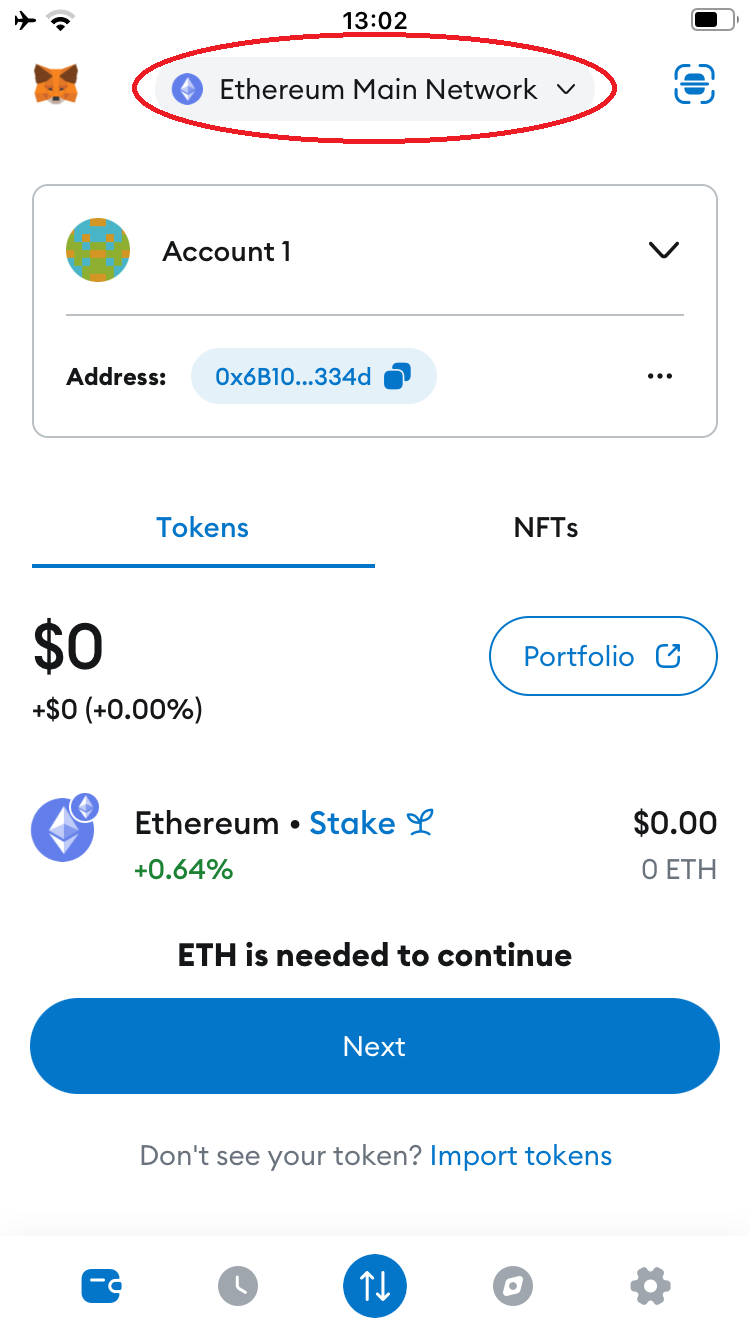
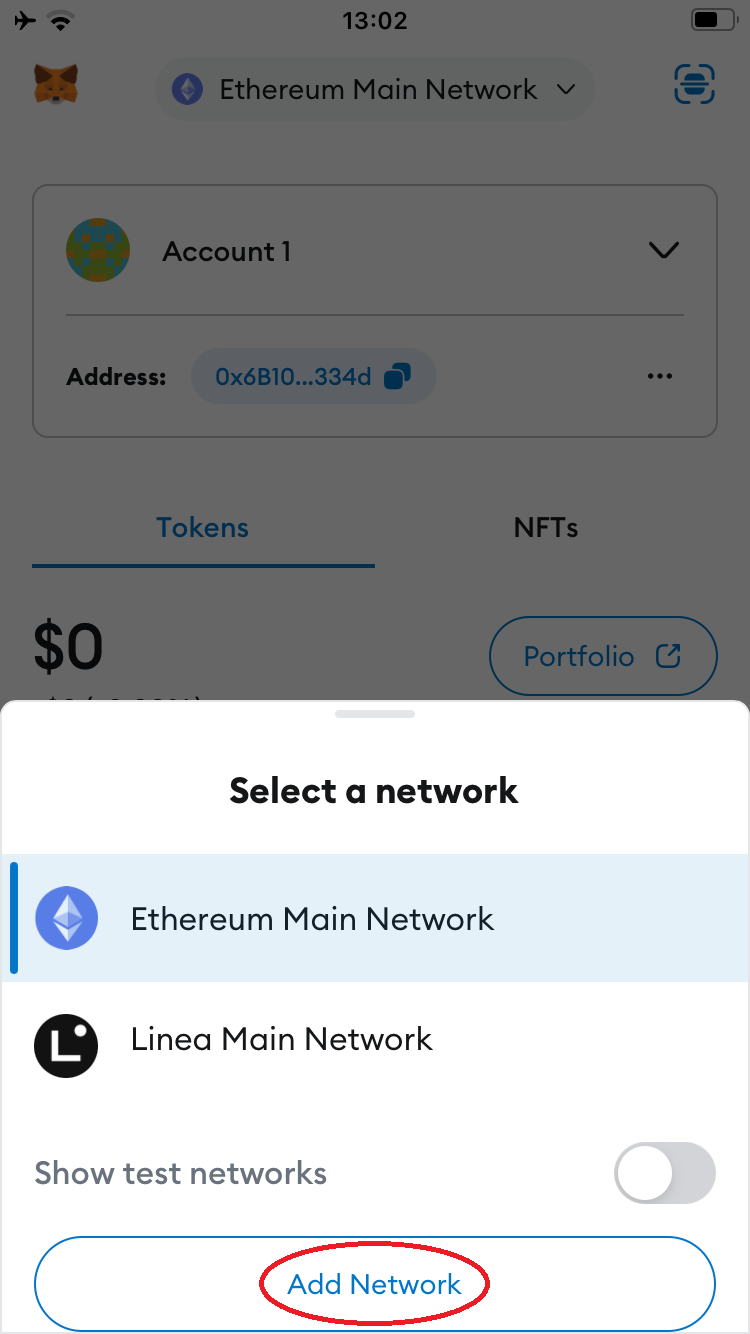
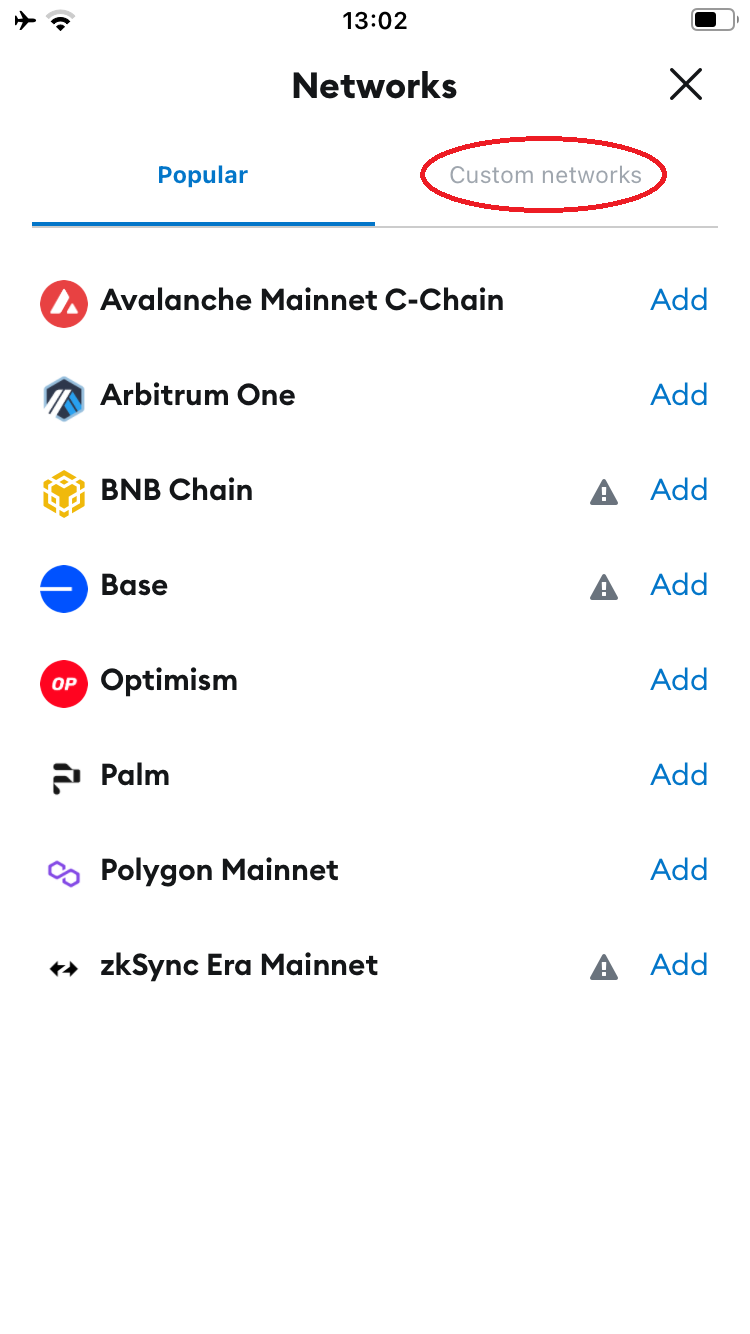
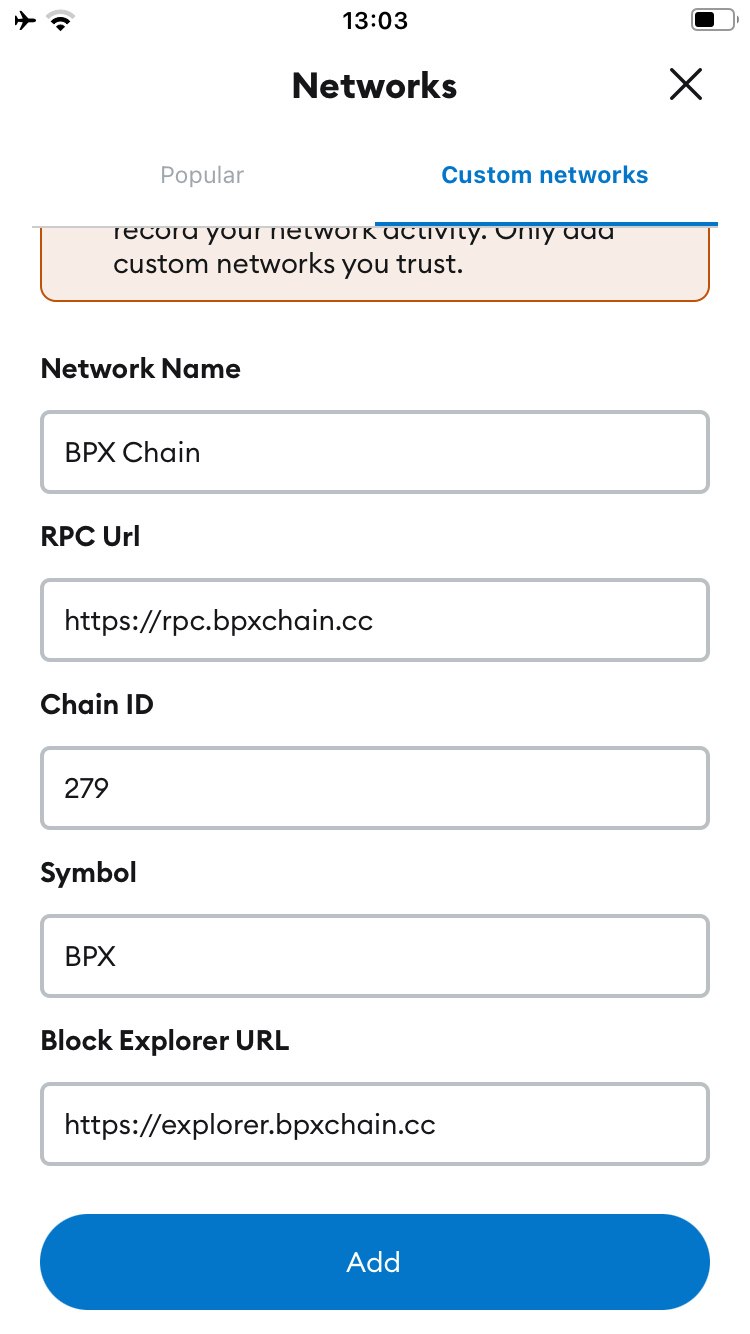
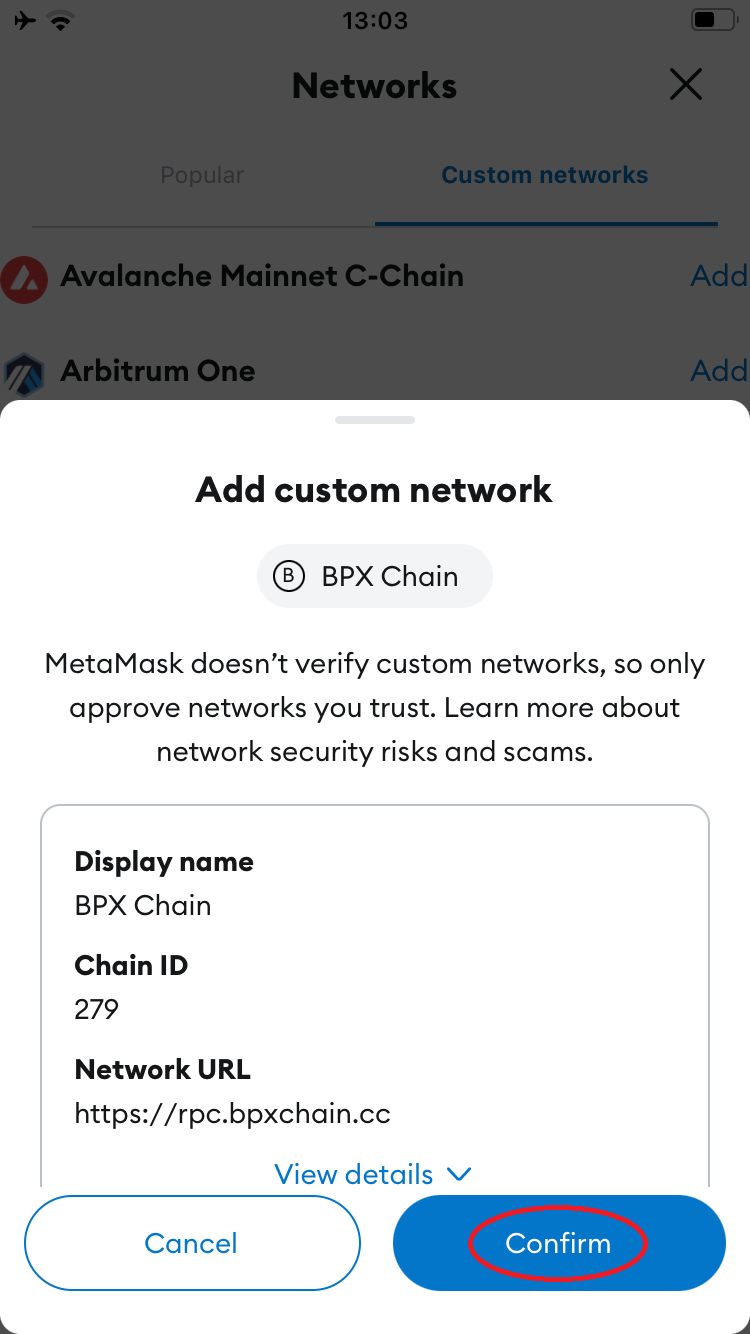
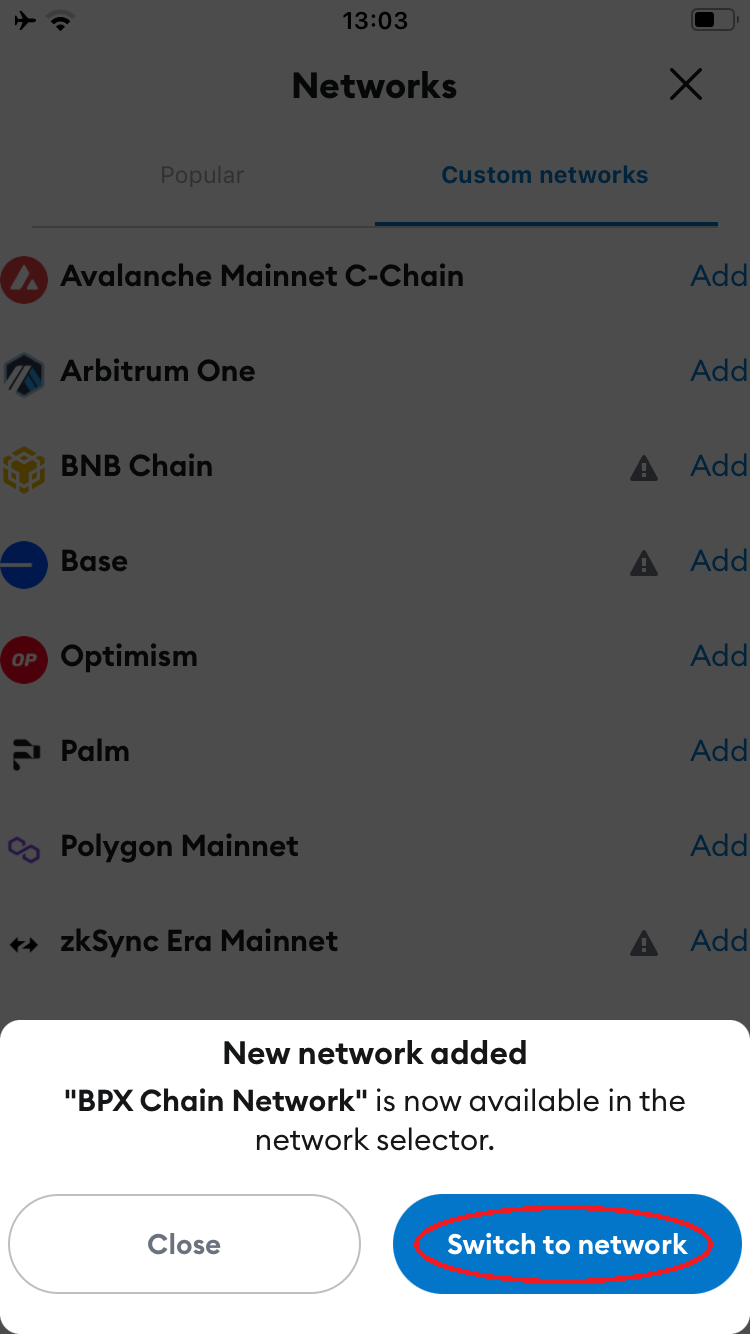
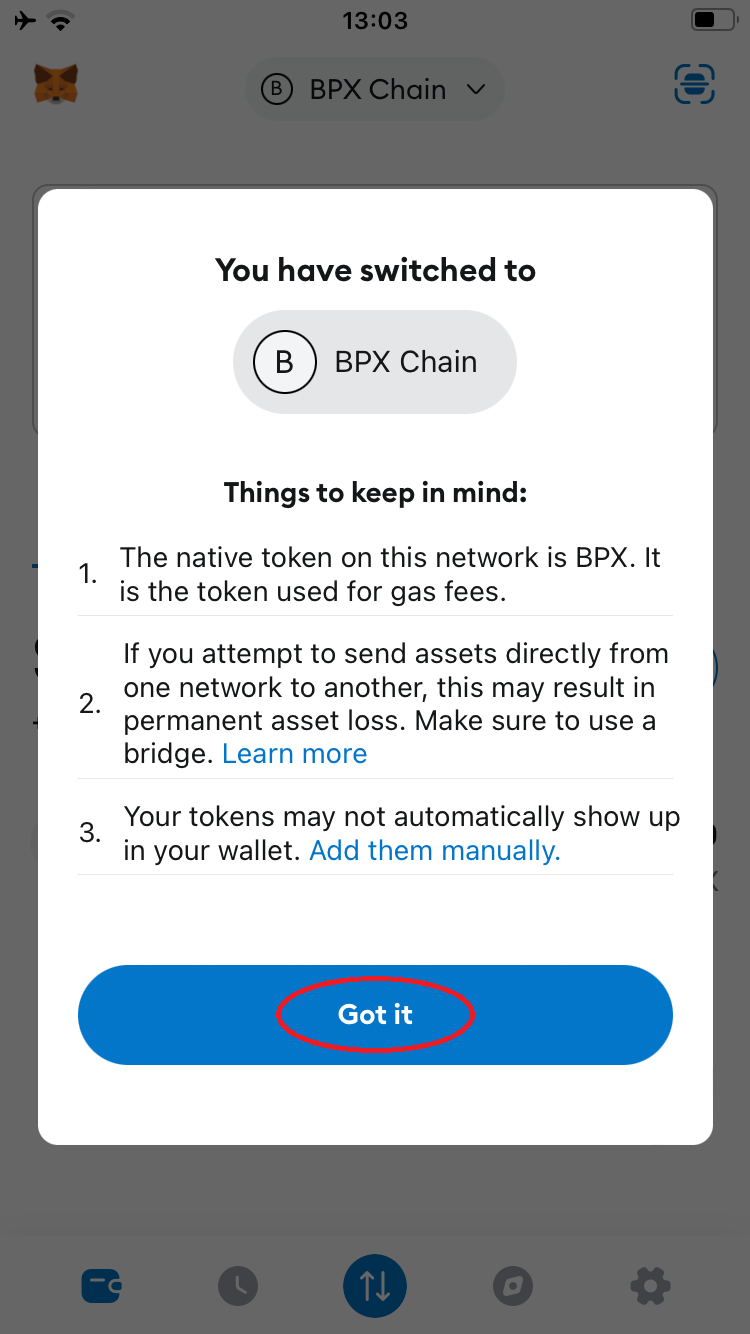
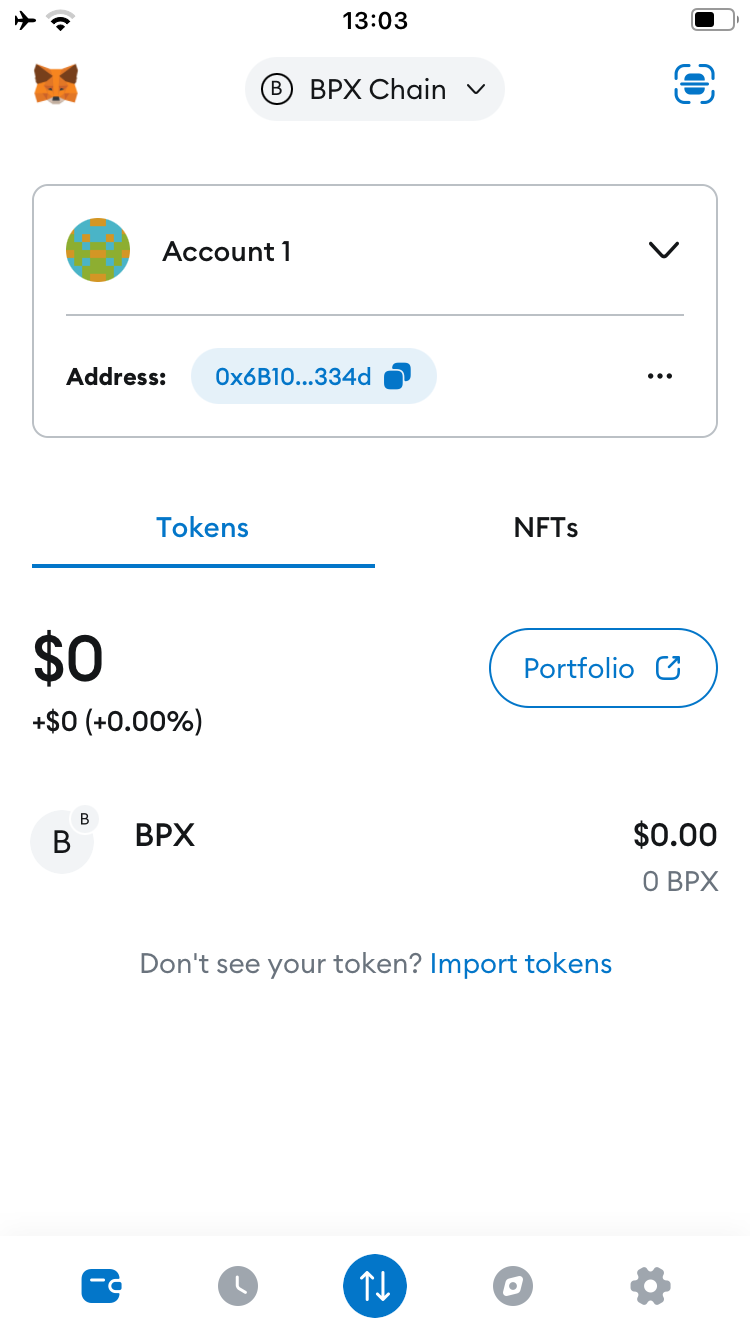
No Comments