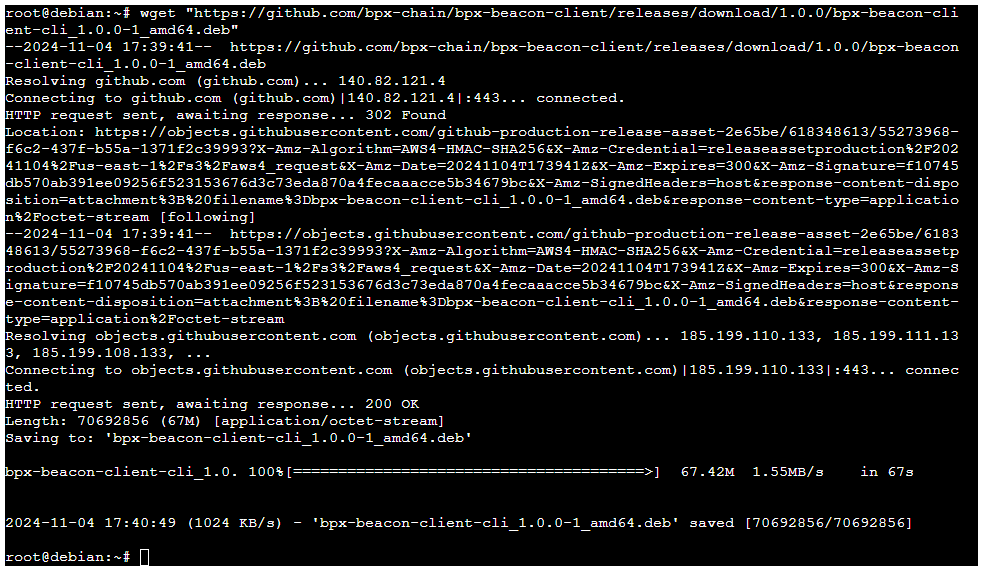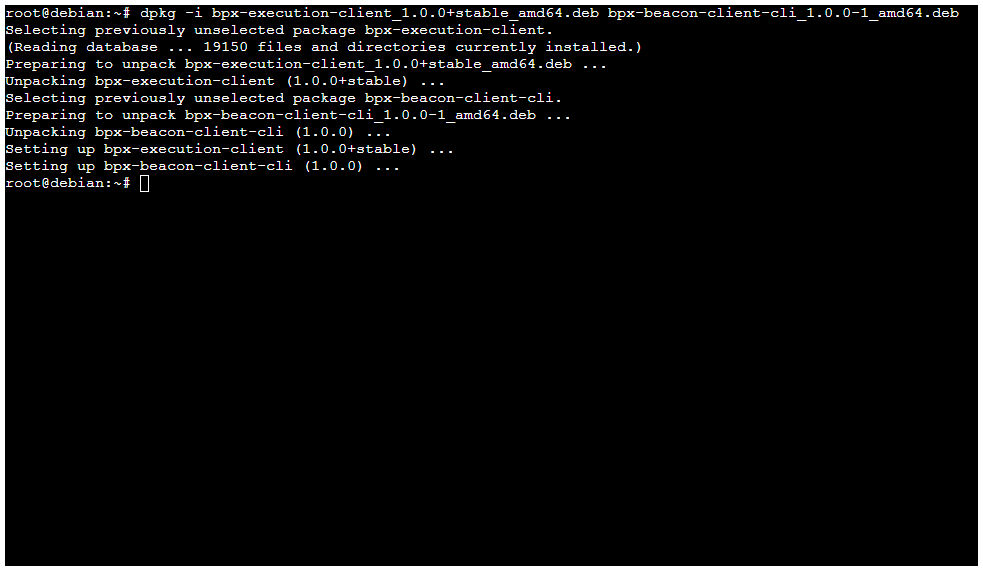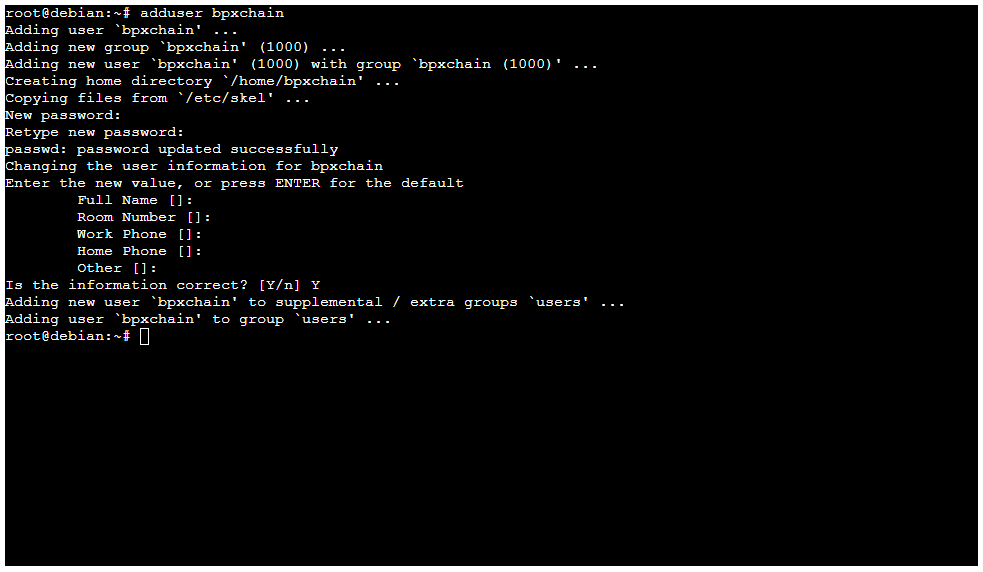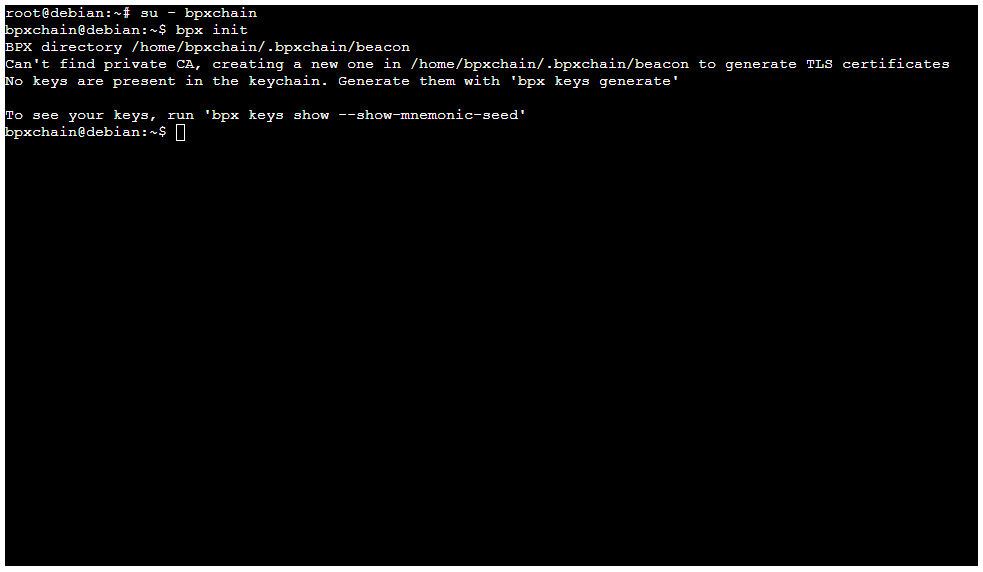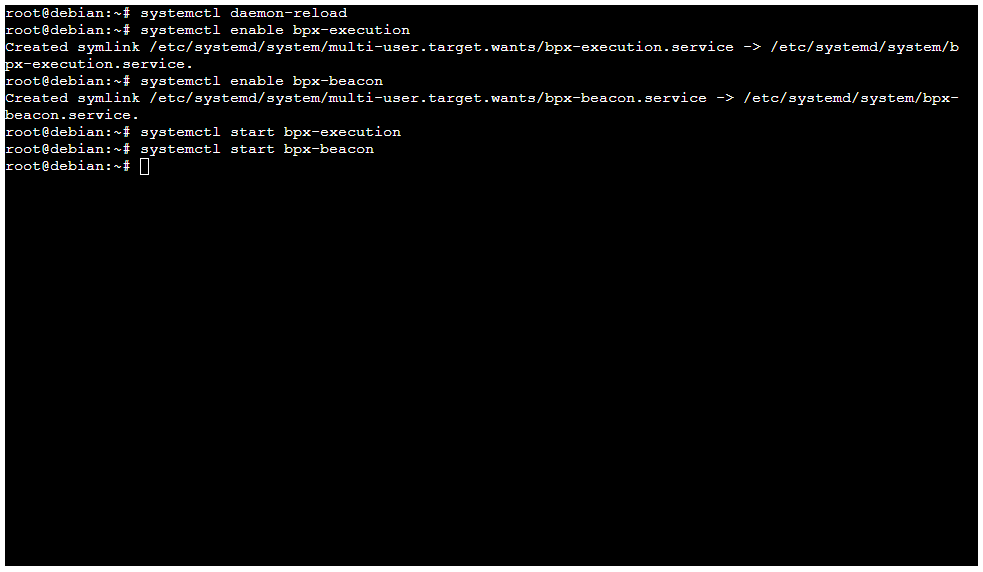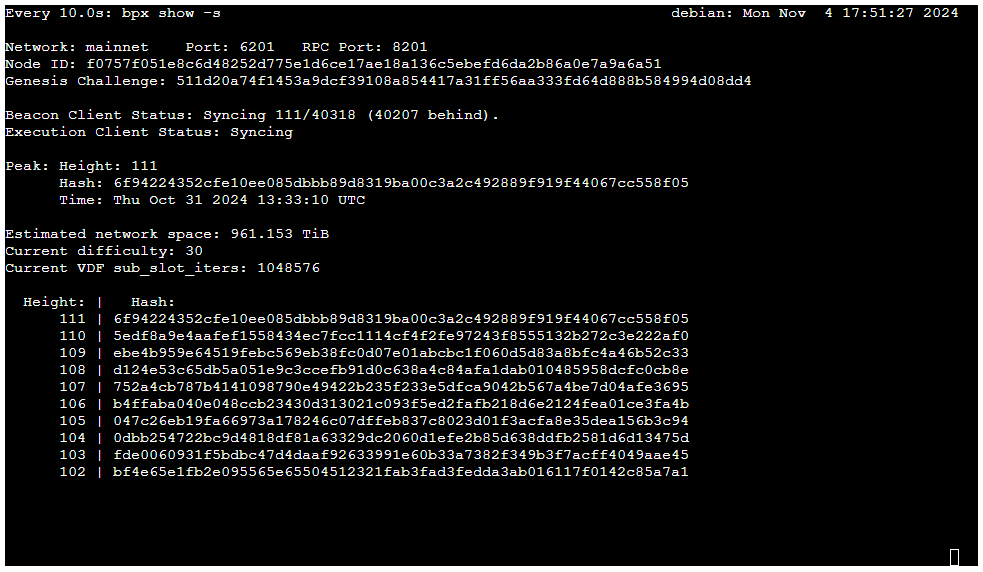Installing and running BPX full node on Debian / Ubuntu
- Check latest versions of BPX Execution Client and Beacon Client. Log in as root. Download both DEB packages by following commands. Replace X.X.X to latest versions tags.
wget "https://github.com/bpx-chain/bpx-execution-client/releases/download/X.X.X/bpx-execution-client_X.X.X+stable_amd64.deb"
wget "https://github.com/bpx-chain/bpx-beacon-client/releases/download/X.X.X/bpx-beacon-client-cli_X.X.X-1_amd64.deb"2. Install execution client and beacon client. Replace X.X.X to latest versions tags.
dpkg -i bpx-execution-client_X.X.X+stable_amd64.deb bpx-beacon-client-cli_X.X.X-1_amd64.deb3. Create new user for BPX services
adduser bpxchainCreate any password. You can skip entering additional information about the user by pressing Enter each time. Answer "Y" when asked if the information is correct.
4. Switch to the newly created account
su - bpxchain5. Initialize Beacon Client configuration
bpx init6. Press Control + D to log out and return to the root console.
7. Create the execution client service descriptor file using for example nano editor
nano /etc/systemd/system/bpx-execution.serviceInsert the following file content:
[Unit]
Description=BPX Execution Client
[Service]
Type=simple
User=bpxchain
ExecStart=bpx-geth --http
Restart=always
[Install]
WantedBy=multi-user.targetSave the file by pressing Control + O and close the editor with Control + X.
8. Create the beacon client service descriptor file:
nano /etc/systemd/system/bpx-beacon.serviceInsert the following file content:
[Unit]
Description=BPX Beacon Client
[Service]
Type=forking
User=bpxchain
ExecStart=bpx start beacon
ExecStop=bpx stop -d all
Restart=always
[Install]
WantedBy=multi-user.targetSave the file and close the editor.
9. Refresh startup services configuration
systemctl daemon-reload10. Activate automatic startup of BPX services
systemctl enable bpx-execution
systemctl enable bpx-beacon11. Launch both services
systemctl start bpx-execution
systemctl start bpx-beacon12. Your full node is already working and configured to automatically start on system boot. Use the commands below to watch the initial sync status (it will refresh every 10 seconds).
su - bpxchain
watch -n 10 bpx show -s13. After a few hours or days, the initial sync should complete.