Setting up Metamask wallet for BPX Chain (Chrome extension)
1. Open MetaMask. Expand the list of available networks.
2. Scroll to the bottom and select "Add a custom network".
3. Fill out the form as follows and click "Save":
Network name: BPX Chain
Default RPC URL: https://rpc.bpxchain.cc
Chain ID: 279
Currency symbol: BPX
Block explorer URL: https://explorer.bpxchain.cc
4. You should see a success notification. Expand the list of available networks again.
5. Select "BPX Chain", which should now be on the list.
6. Your wallet is now ready to use.

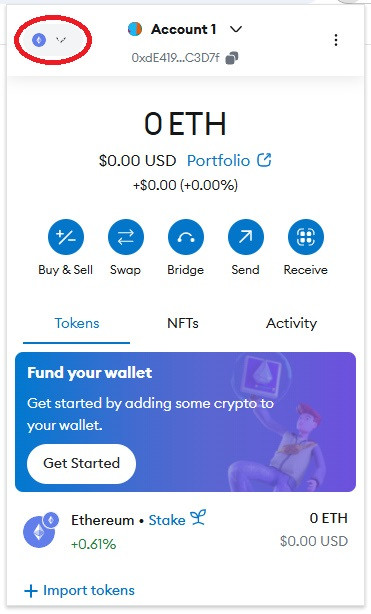
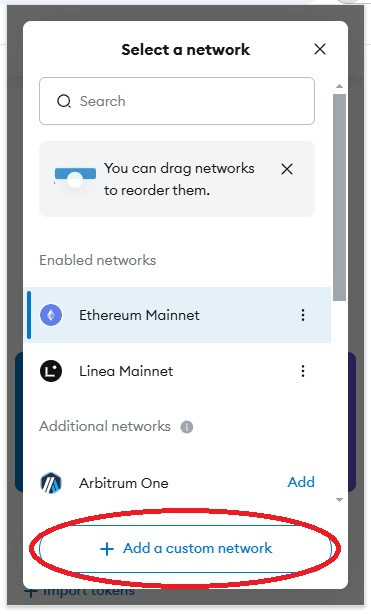

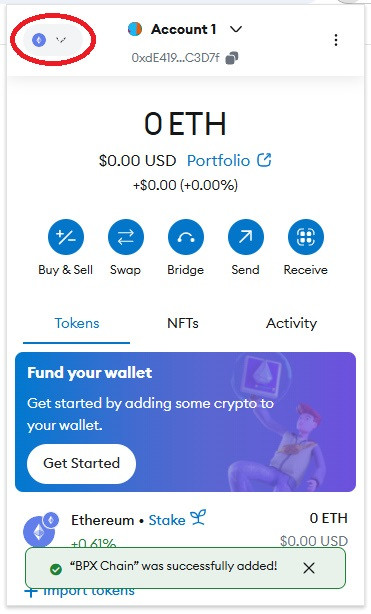
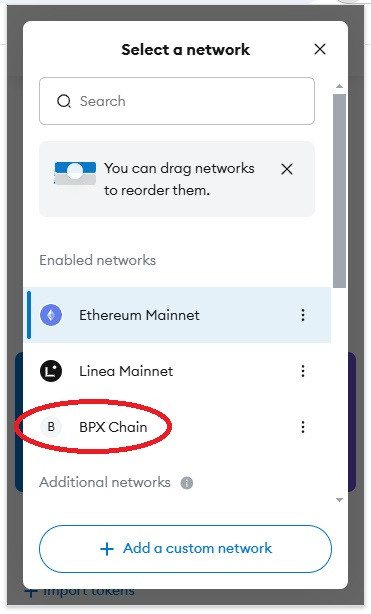
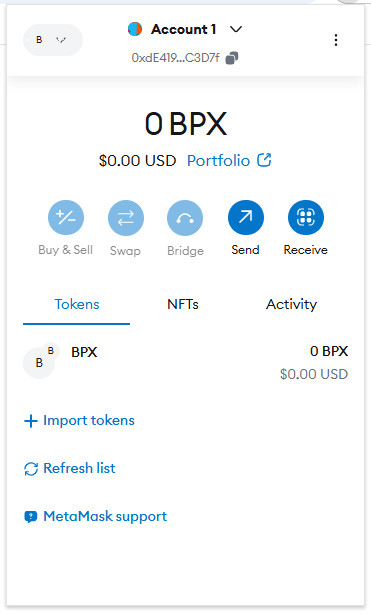
No Comments